Outbound Routing Guide
# Outbound Routing Guide
——Learn how to configure the rules of using display numbers for agent outbound calls through this article
# Role of Outbound Routing
「Outbound Routing」is mainly used to configure the rules of using display numbers for agent outbound calls. This module can provide you with these capabilities:
- Set the display number used for agent outbound calls, and support setting multiple sets of display rules for the same agent.
- Support department-level data isolation and allow departments to manage their own employee configuration separately.
# Preparation
You need to prepare the following work before using the outbound routing module: Agent has call permission and has enabled the account.
# Main Functions of Outbound Routing
# ● Agent Outbound Routing Setting
- Support configuring display rules for each agent; support configuring display rules in bulk at the same time for multiple agents.
- Display rules support: enterprise no. pool random matching; dynamic display no. scheme matching (by location and region); agent no. pool designation.
- Each agent can configure multiple sets of display rules at the same time. For example, agent Zhang San has two sets of rules:「Dynamic Display Scheme」+「Agent No. Pool Designation」.
- Support department-level data isolation and allow departments to manage their own employee configuration separately.
# How to Use Outbound Routing
# ● Set Agent Outbound Routing
- Switch to "Agent Outbound Routing" tab
- Click【Edit】on the far right of the agent list (Figure 1). Check the required display rule type for the agent on the details page, and set the details of the rule (see the table below Figure 2 for the explanation of the rule).
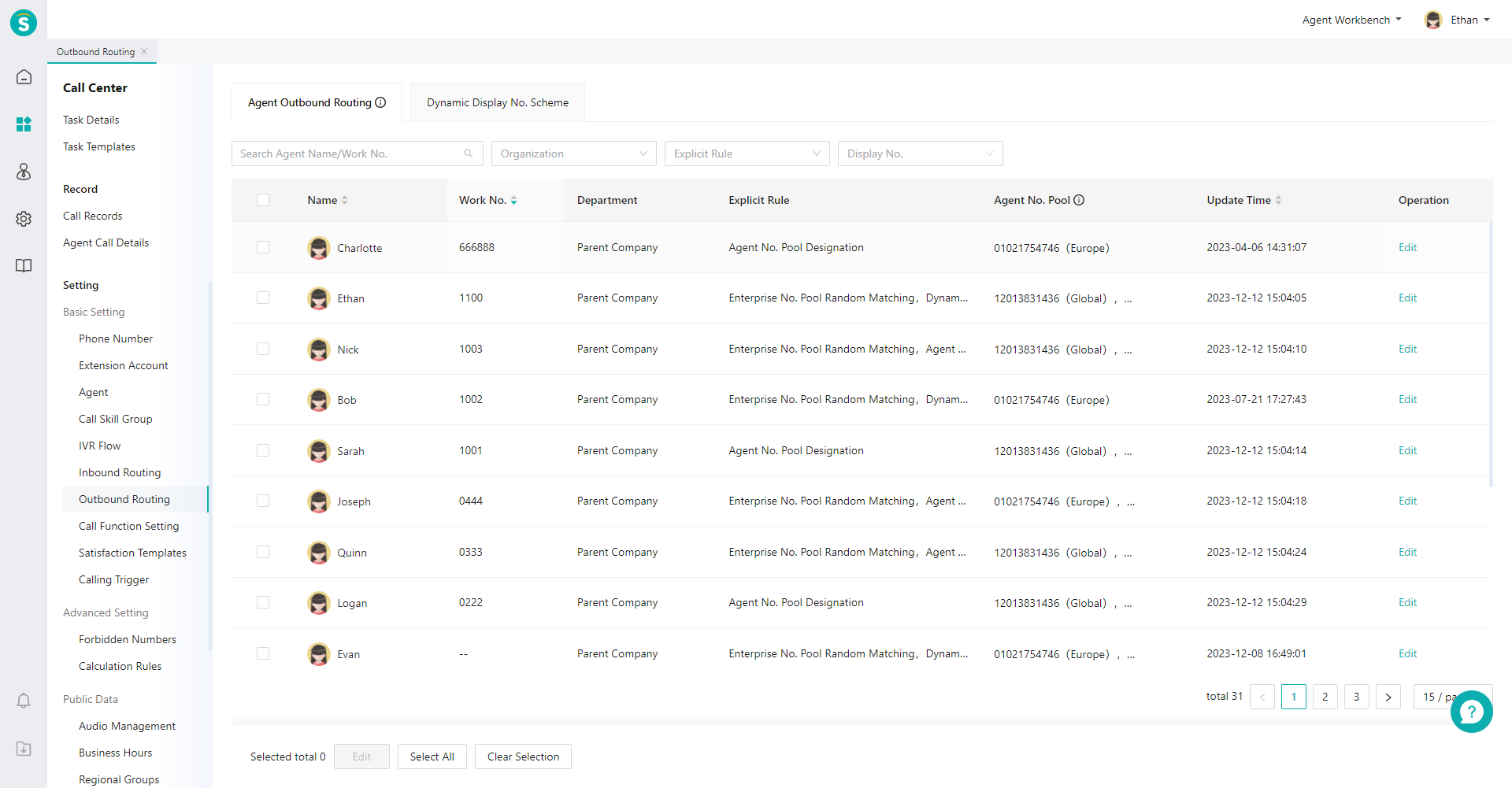
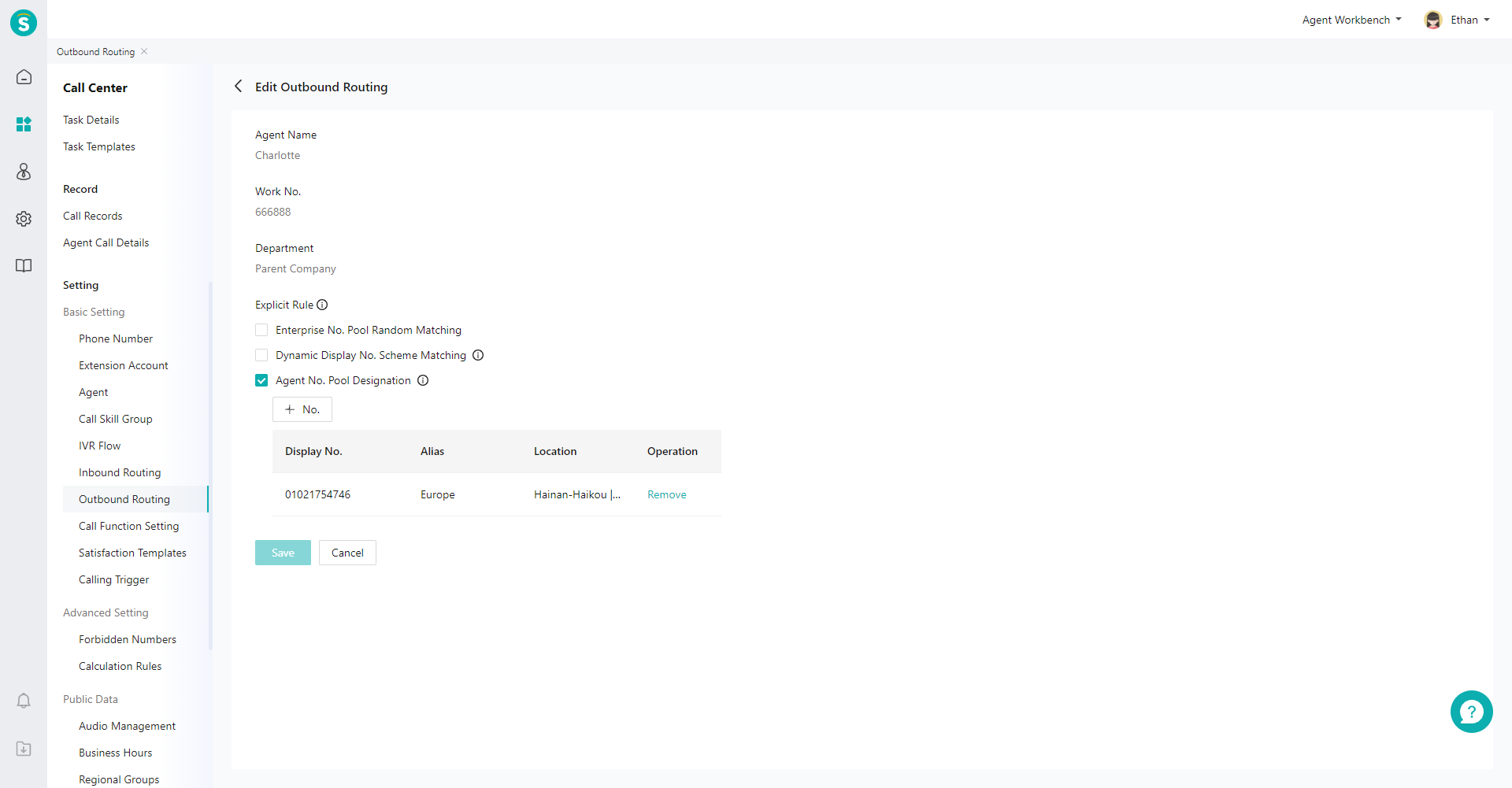
| Function | Description |
|---|---|
| Enterprise No. Pool Random Matching | Randomly select a relay number in the enterprise no. pool for outbound calls. |
| Dynamic Display No. Scheme Matching | It is commonly used in the telemarketing scenario. When agents use the number in the marketing no. pool for outbound calls, they need to configure the number and number matching rules contained in each scheme in the「Dynamic Display Number Scheme」first. When selecting multiple schemes, agents can switch them in the phone bar (see Figure 3 for example). |
| Agent No. Pool Designation | It's commonly used in service scenarios. When agents use fixed no. to make outbound calls, they can switch default numbers in the phone bar. |
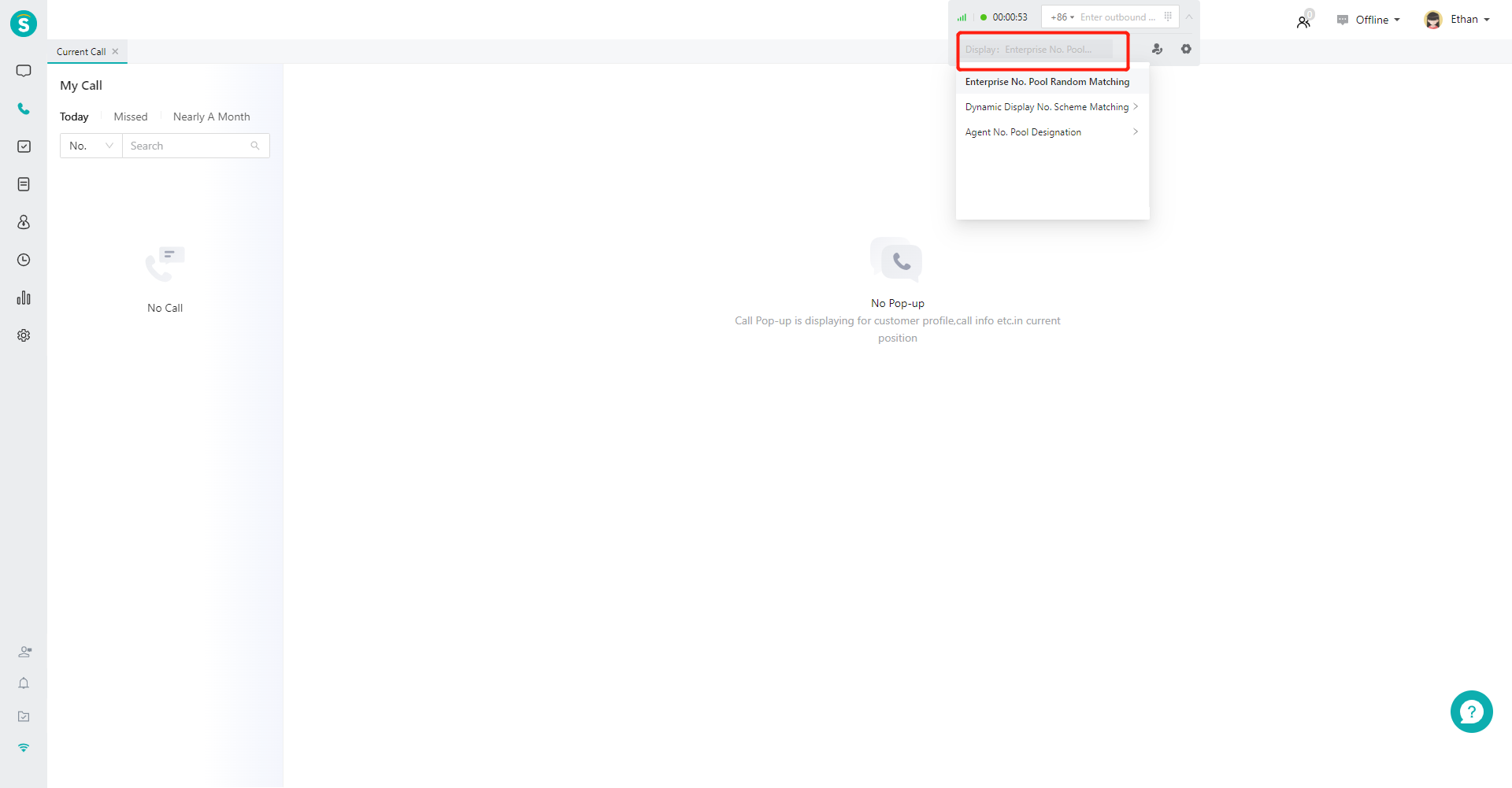
# ● Set Outbound Routing in Bulk
Set a uniform outbound routing for agents in bulk. Click the check box on the left side of the list, or use "Select All" function at the bottom of the list to quickly select all the agents in the filter results (Figure 4). Set a uniform routing for the selected agents on the edit page (Figure 5).
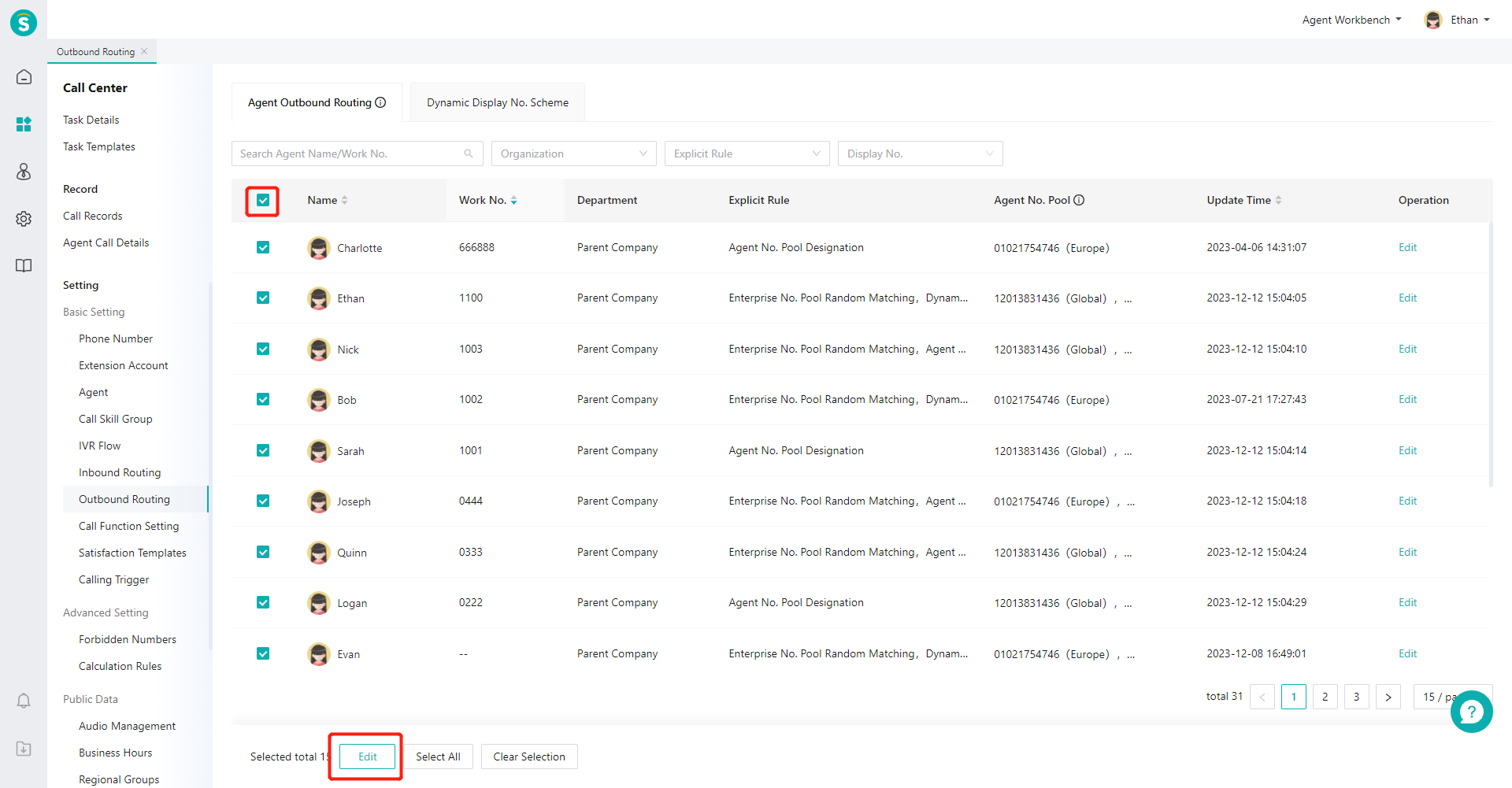
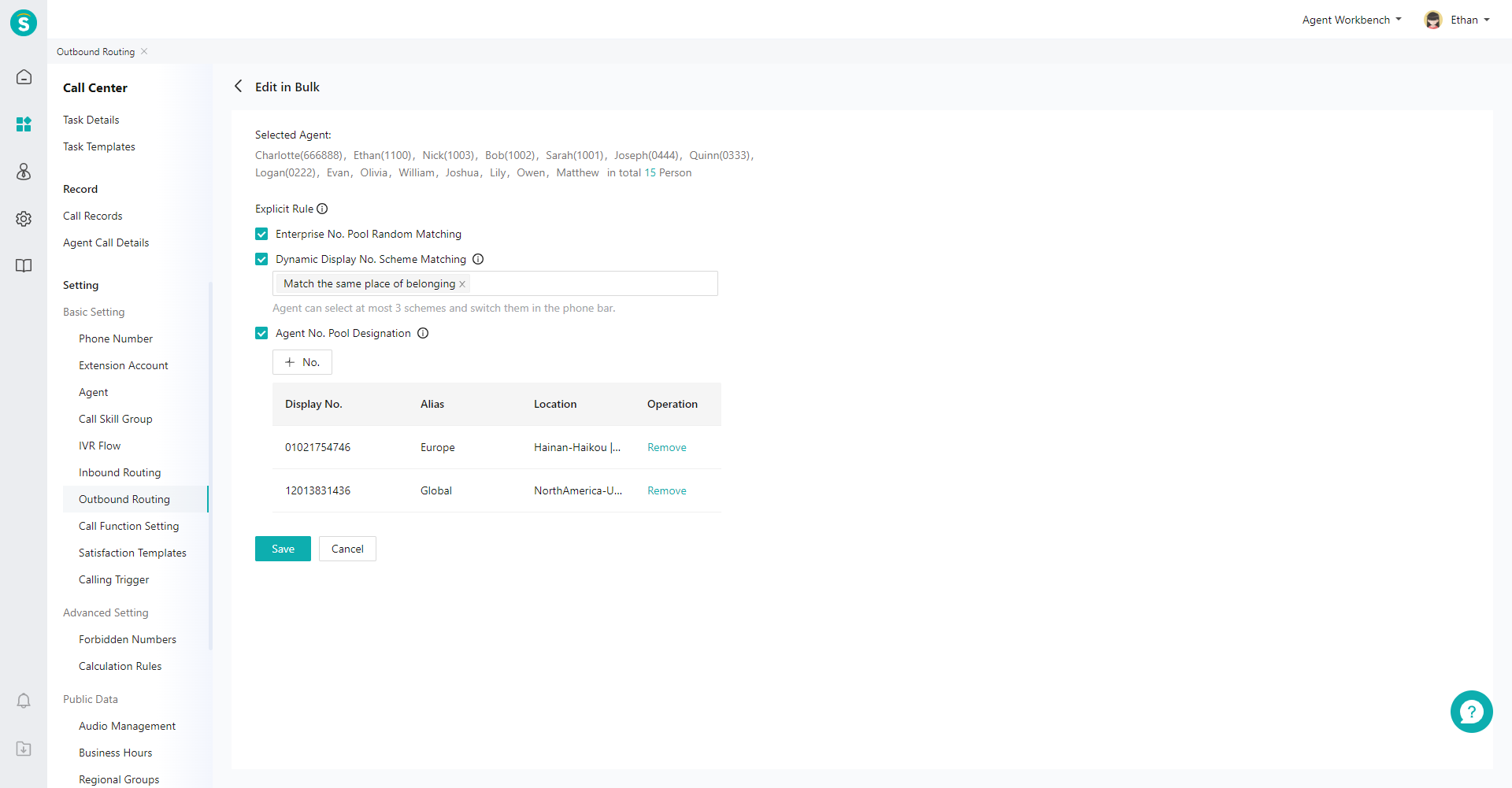
Last Updated: 2/26/2025, 3:41:03 PM
