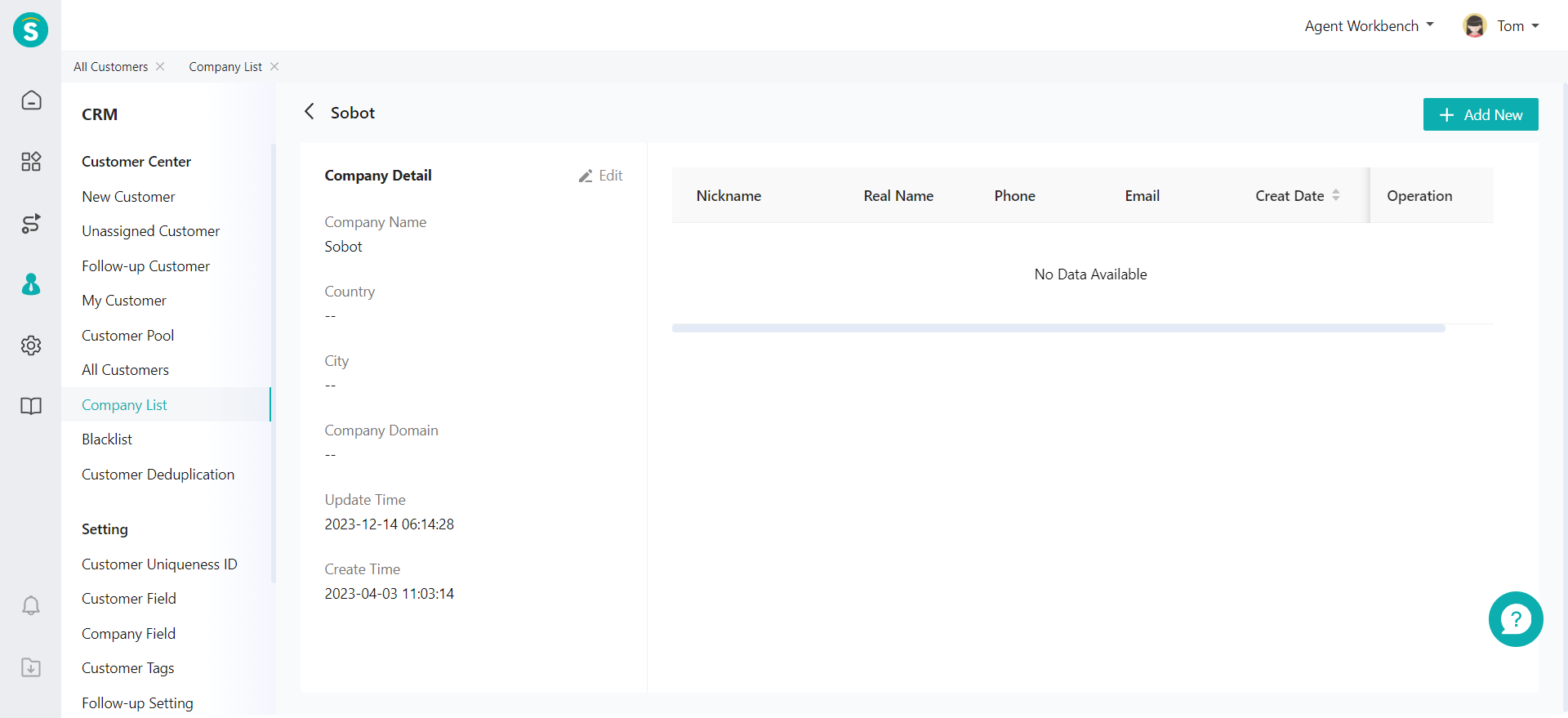Customer & Company Management Guide
# Customer & Company Management Guide
——Record all customer status, create customer persona with tags, and manage customer and company information
# What Can You Learn from This Article?
Customer & Company Management is a list of customer and company information, through which you can add, edit, delete, and blacklist customer & company information and quickly manage customer & company information based on the business needs of the enterprise.
# Preparation
● Add custom fields: Custom fields are the main content of basic customer & company information. Please add custom customer & company fields in advance before you use them when adding new customers or companies.
Related article: Custom Customer & Company Field Guide
● Add business tags: You can use the business tag to mark the customer to quickly create the basic customer persona for fine management of the customer. Please set the customer tag in advance for use when creating customer information or managing customers.
Related article: Business Tag Guide
● Prepare customer data: If you have some customers who need to be communicated with through the agent system, you can collect and sort out customer information, create or import these customer data into CRM, so that each product line can identify the users.
# Customer Management
Through the CRM > All Customers Page, you can view and manage all customers that are manually saved by the agent or automatically saved by the agent system. The agent with operation permissions can add, import or export in bulk, combine, delete, and blacklist customer information.
# ● Add Customer
- Create customer information Through the CRM > All Customers Page, you can click【+Add Customer】to manually add customer information piece by piece and add the information filled in when creating a customer by customizing the customer field to meet business needs.
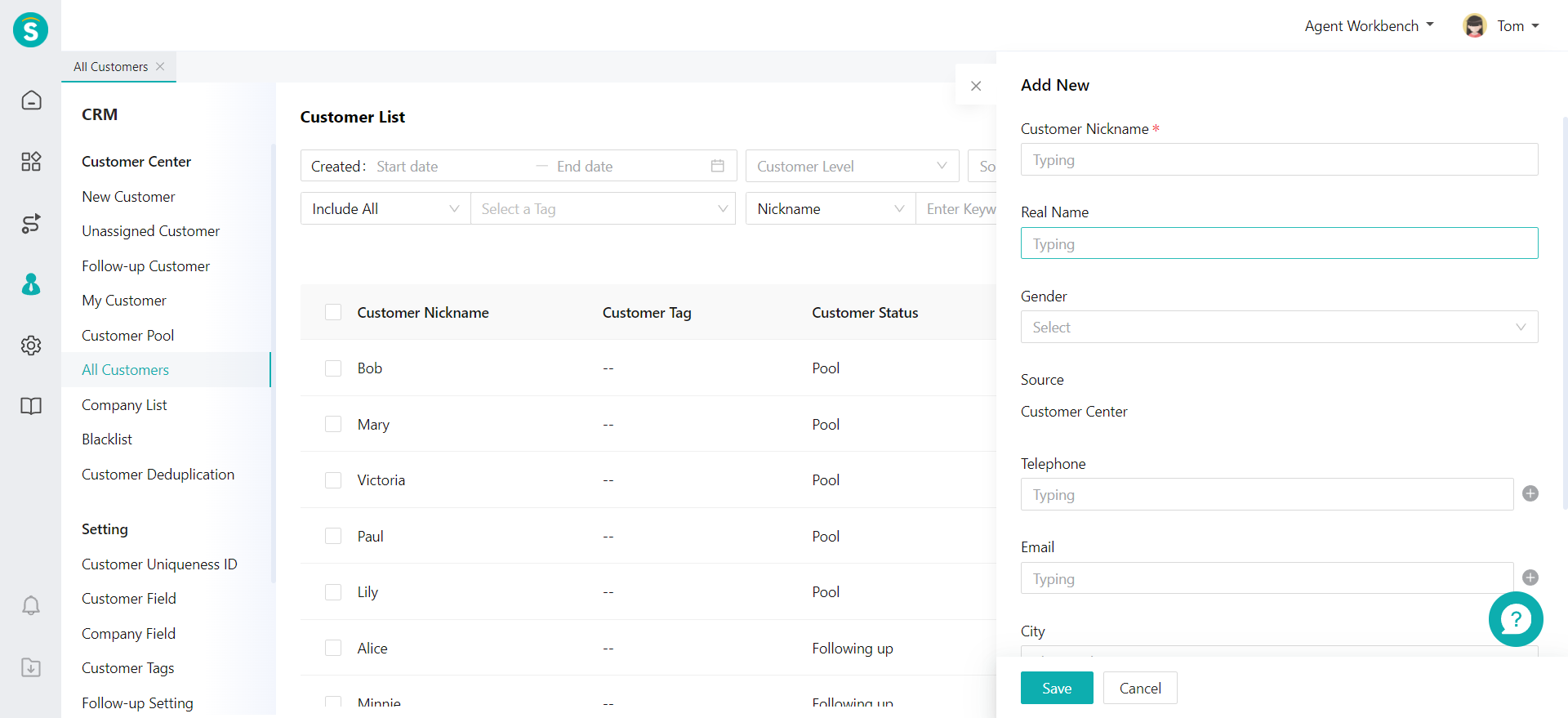
- Import customers in bulk In addition to creating customer information piece by piece, you can also click【Bulk Import】in the customer list to create multiple customer information at one time through Excel file. You need to download the import template first, fill in the customer information according to the template requirements, and then import the customers.
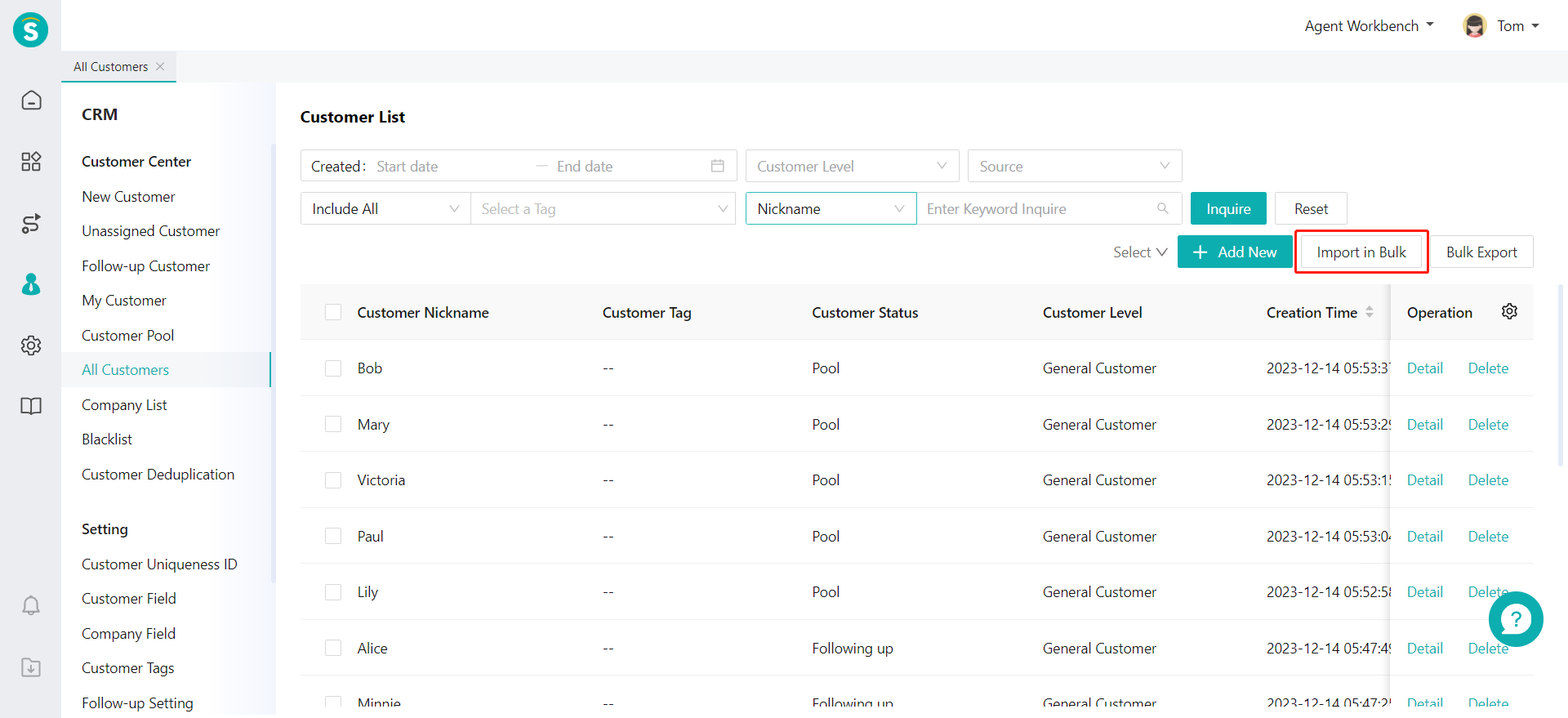
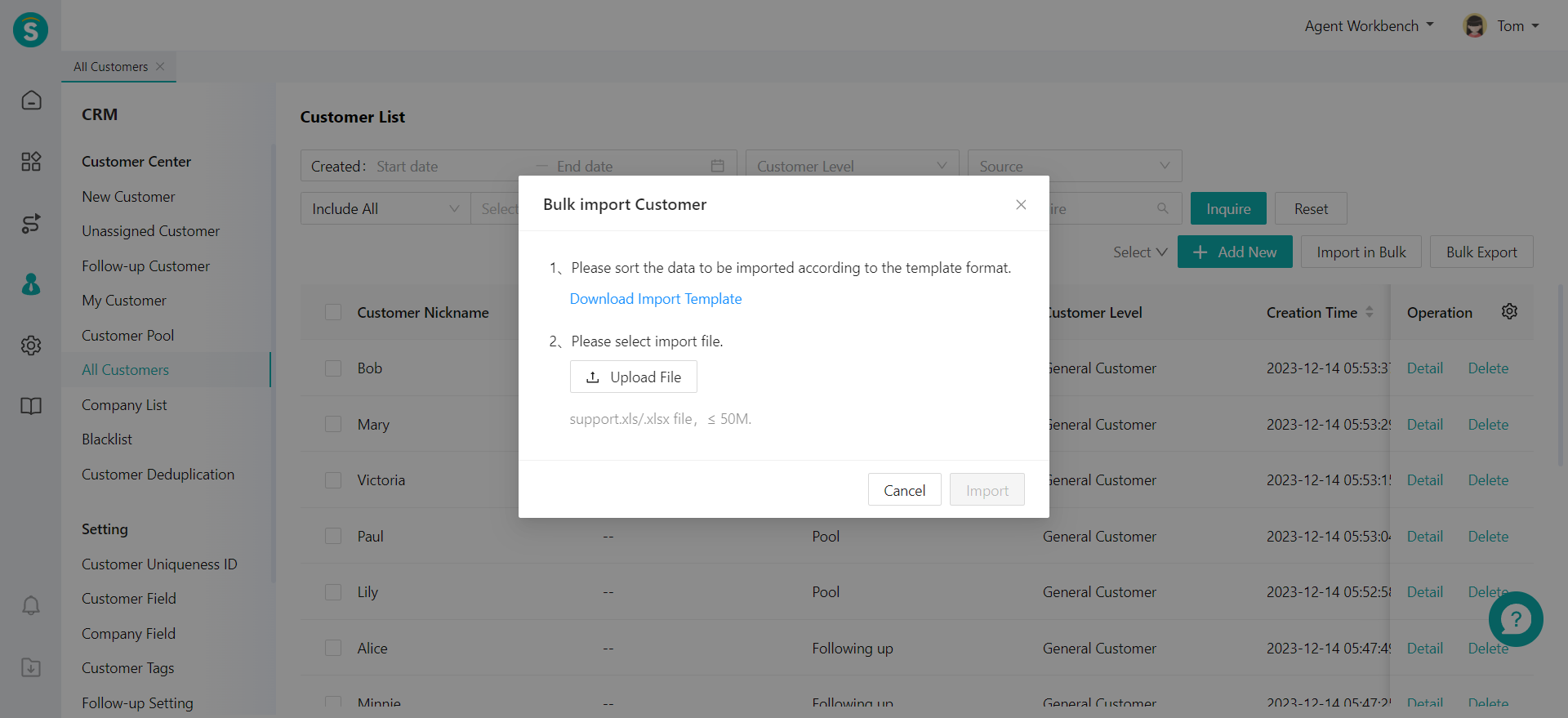
# ● Customer List
- Customize list fields You can customize fields in the customer list through the CRM > All Customers Page, and click the "Gear" icon on the right side of the customer list to select or cancel the fields displayed in the list.
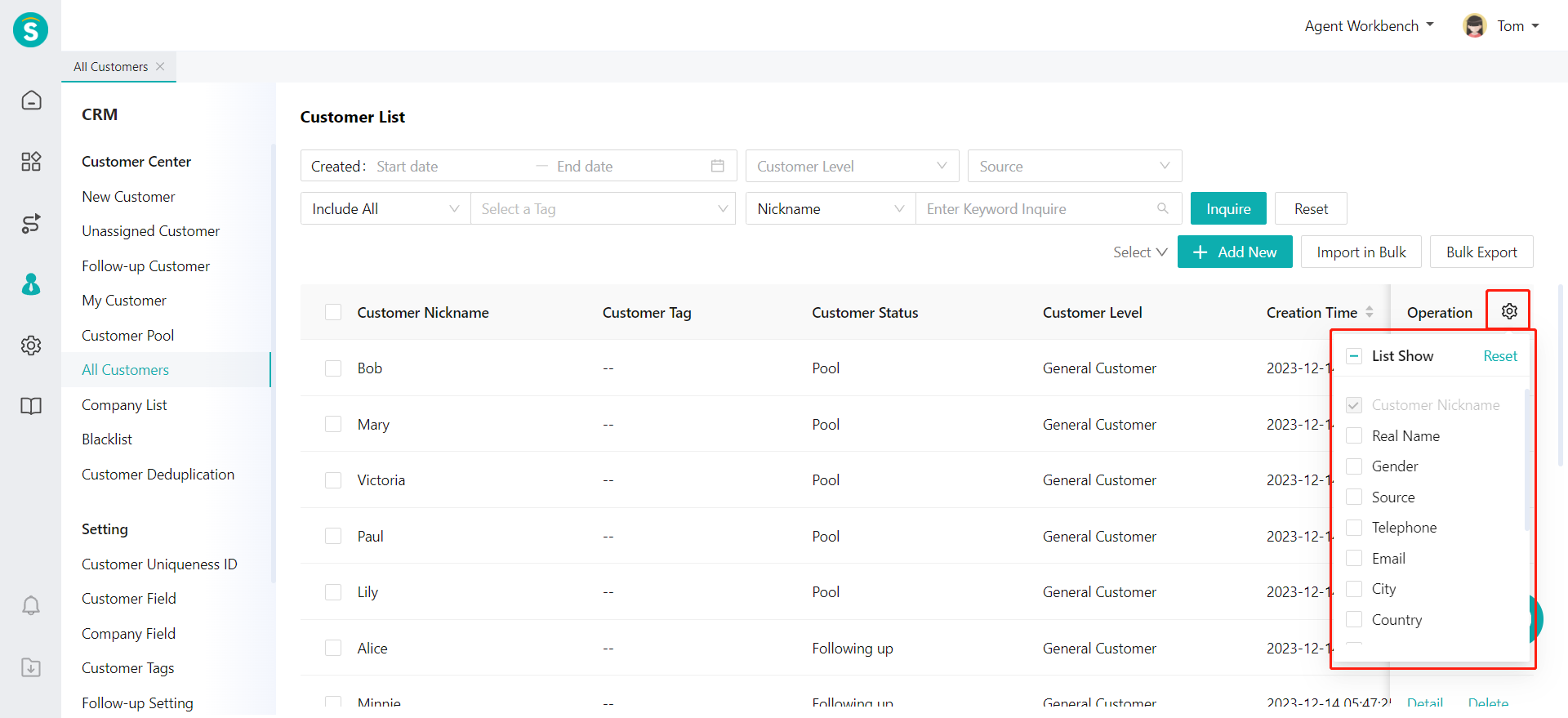
- Export customers If you need to view and manage customer data outside the agent system, you can export all customer data at one time through the bulk export function on the CRM > All Customers Page. The contents of the exported file fields are consistent with those of the fields viewed in the list. Please strictly manage the customer export permissions to avoid customer data disclosure.
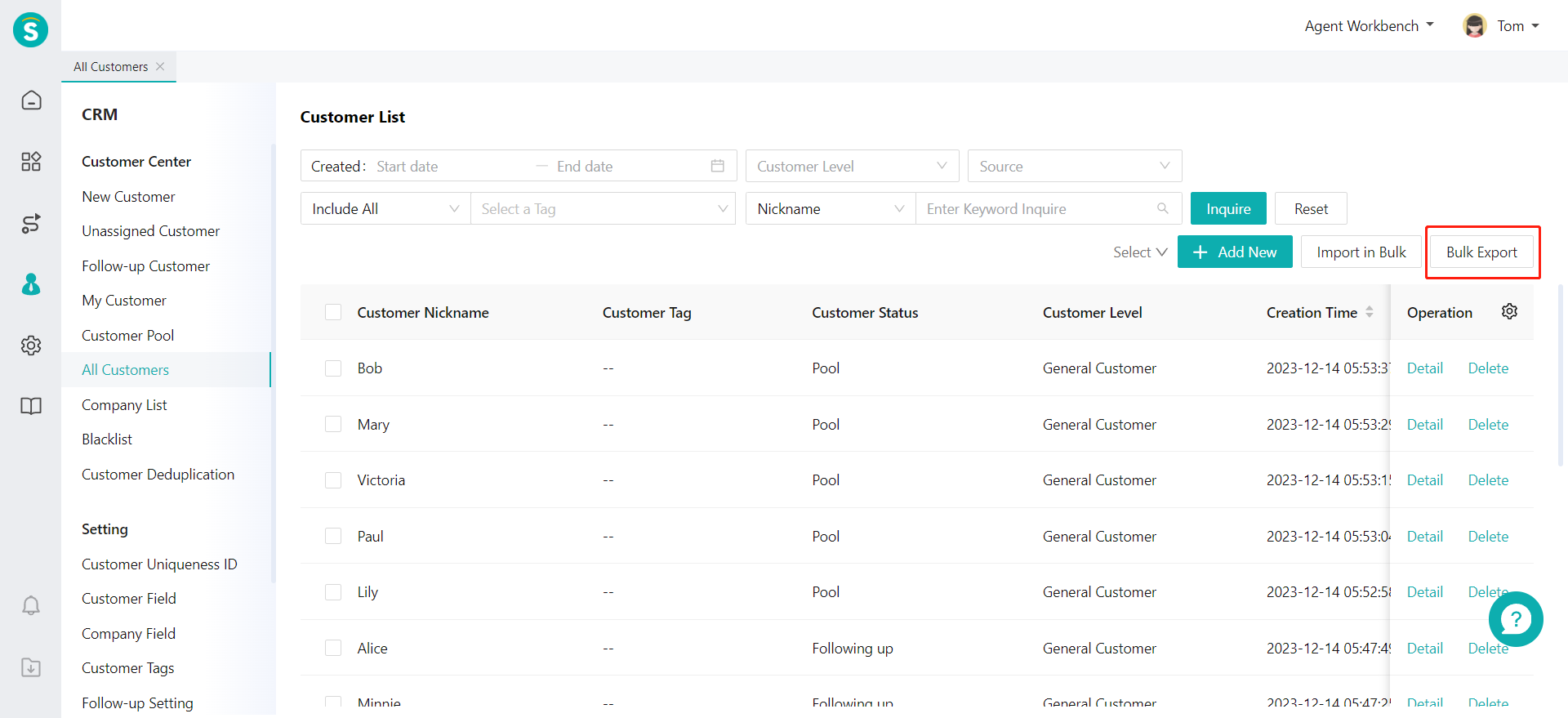
# ● Customer Details
You can click any line of customer information in the customer list or 【Details】in the action bar to view the details and status records of customers, tag and combine customers, etc.
- Customer status Customer status refers to all the tracks of customers in the agent system and the operation records of customer maintenance. The customer status allows you to view the customer's contact records and related behaviors, and provides the basic data for customer analysis.
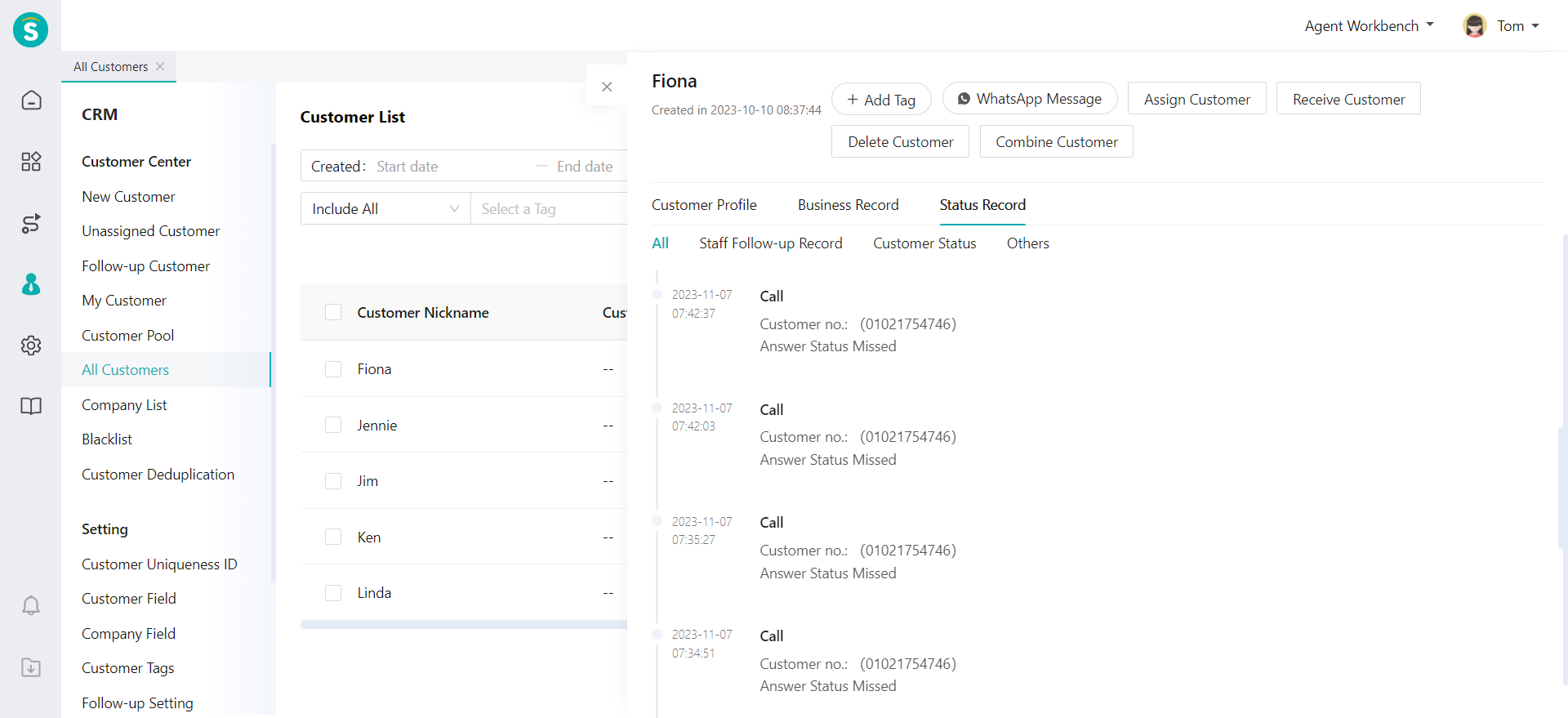
- Business tag Business tag is used to tag the customer behavior and category through multiple scenarios. In the customer details, you can click 【Add Tag】to select a tag suitable for the customer, and it takes effect when you save it. You can also click the selected tag or delete and clear the selected tag in the right bar.
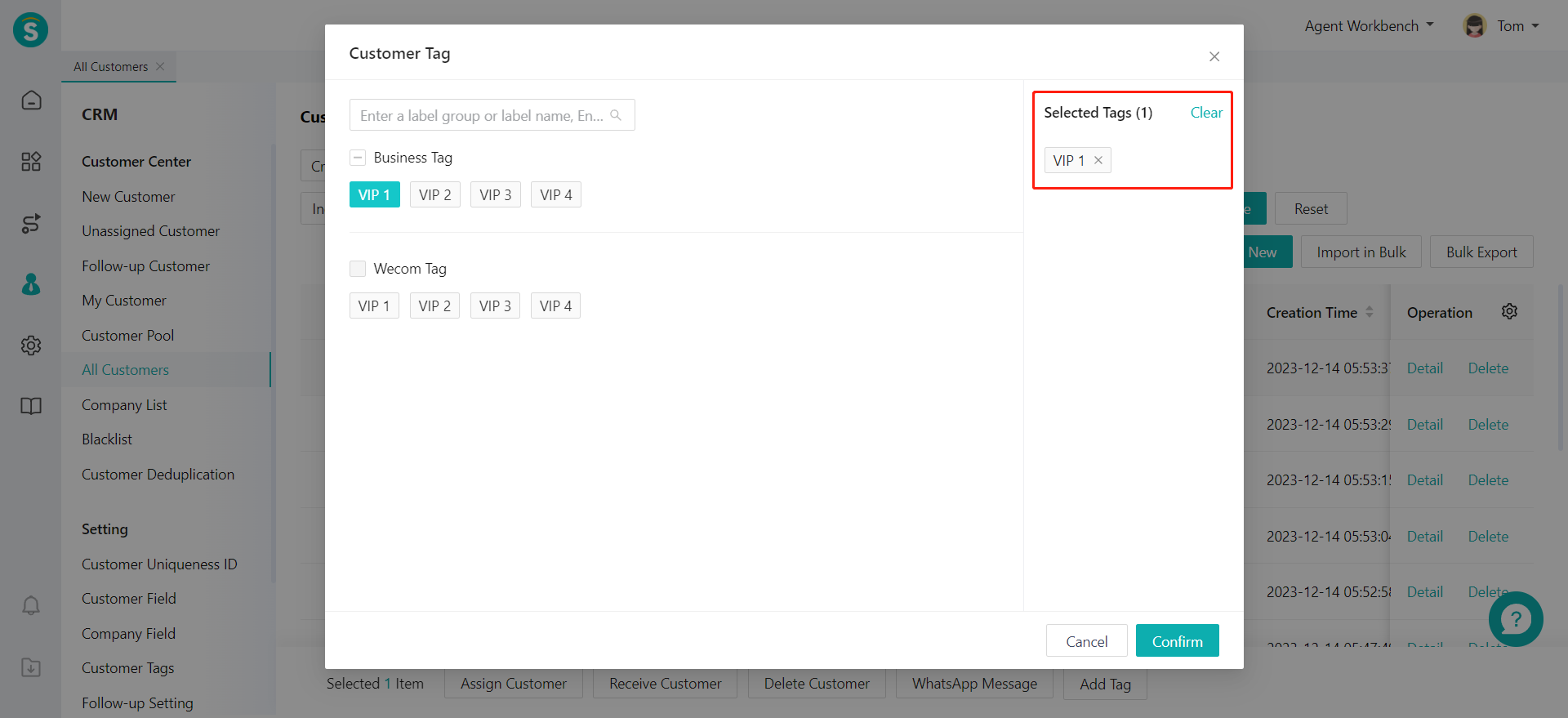
- Combine customers There are multiple customer reception methods in the agent system. If the information automatically saved in the customer reception process indicates the same customer, you can combine the two customers into one pierce of information, or you can select a customer to combine with the current customer by clicking【Combine Customers】through the customer details. In case of conflicting customer information during the combination, you need to manually select and save it.
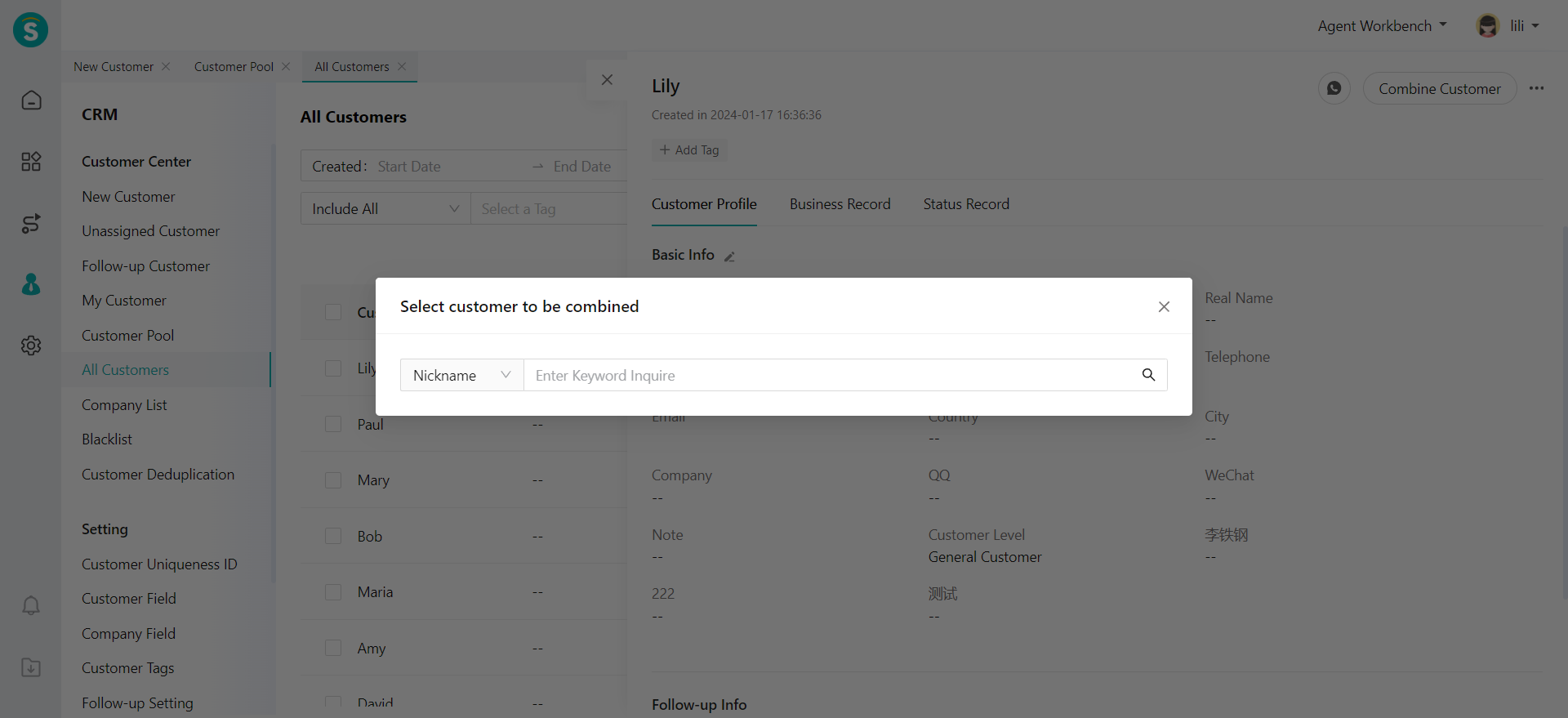
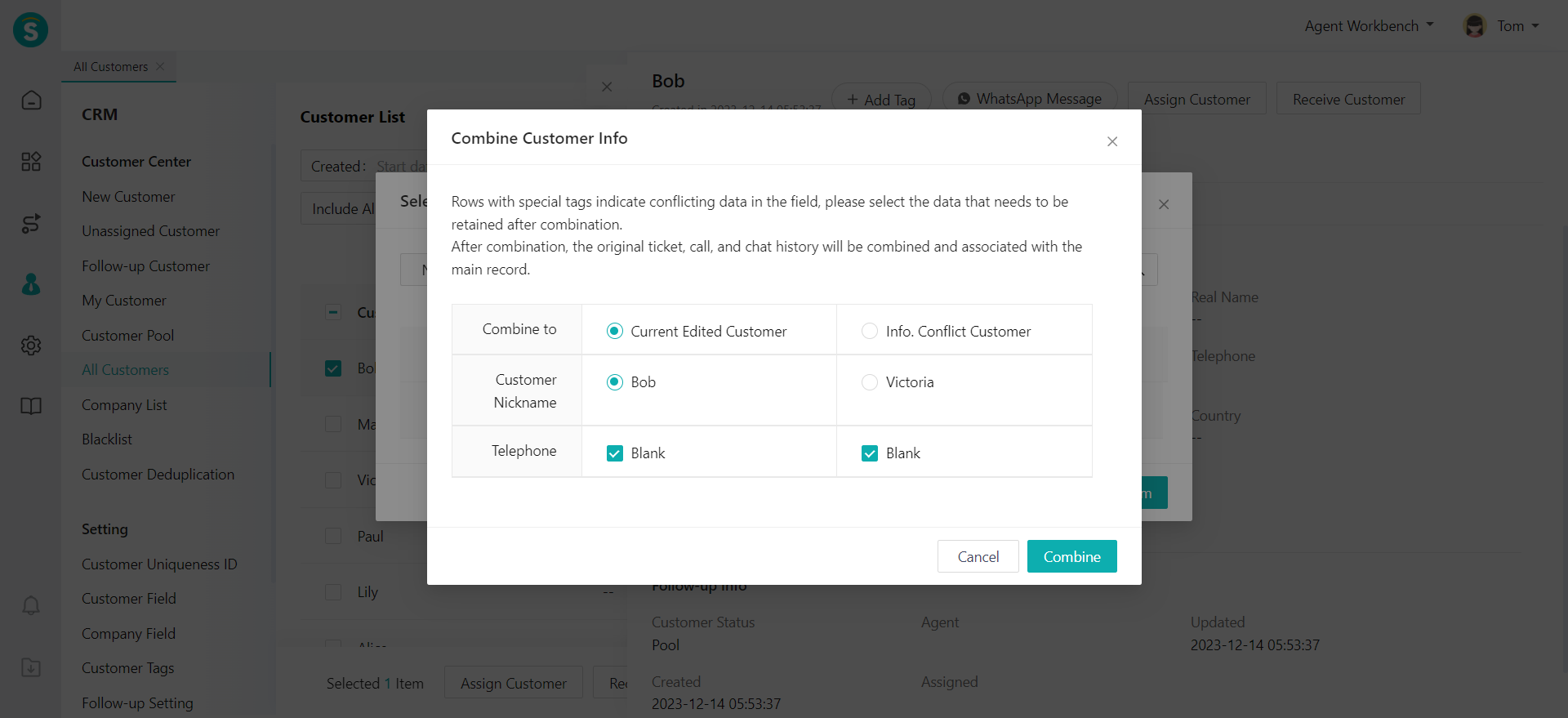
- Blacklist customer Through this function, you can block customers and prevent them from using the product function of the agent system to communicate with the agent. You can blacklist the customers when necessary by selecting the blacklist duration, filling in the reason and clicking OK. Customers will be automatically unblocked after the blacklisting expires, or you can unblock blacklisted customers through the blacklist.
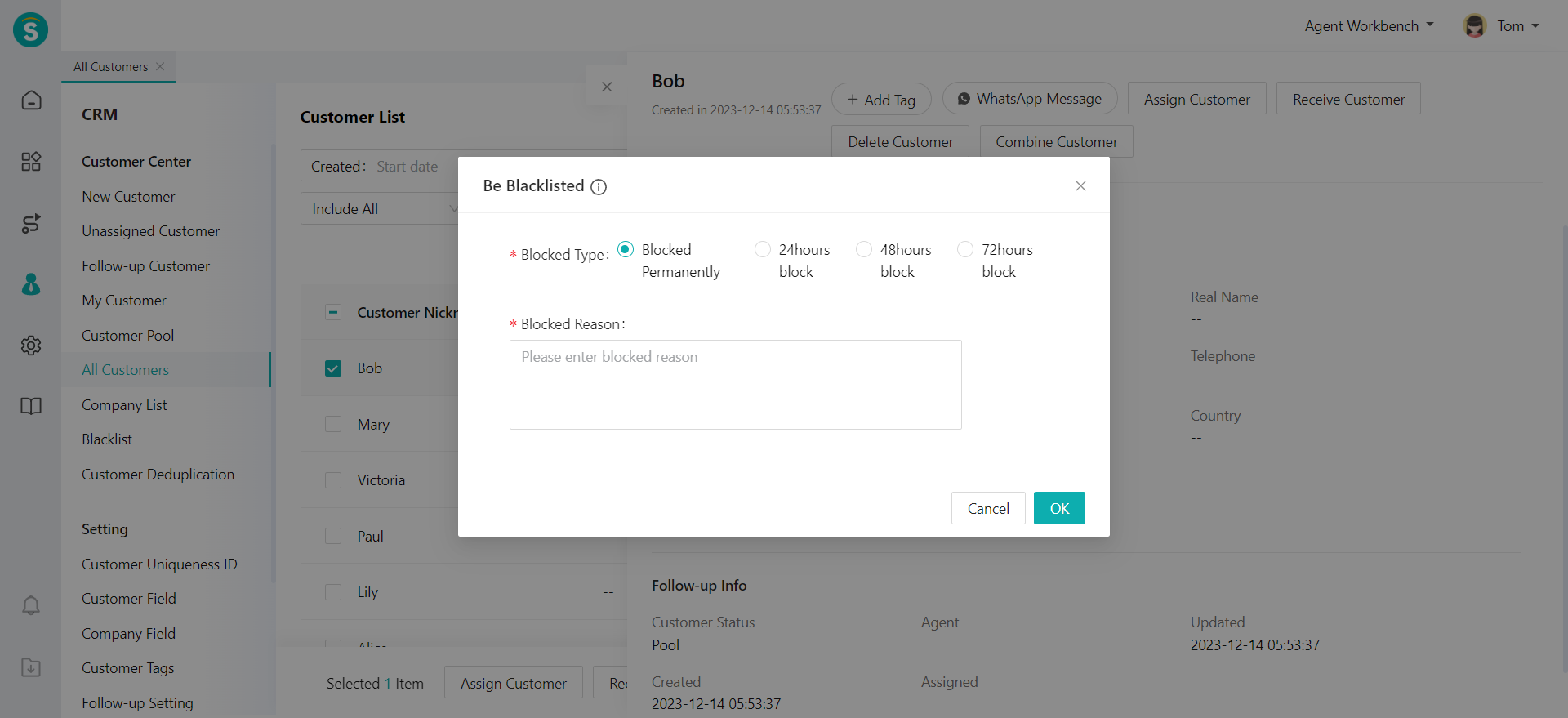
# Company Management
You can view and manage the company information of the customer in the agent system through the CRM > Company List Page. The agent with operation permissions can add and delete company information.
# Add Company
You can click【+Add Company】to manually add company information piece by piece through the CRM > Company List Page and add the information filled in when creating a company by customizing the company field to meet business needs.
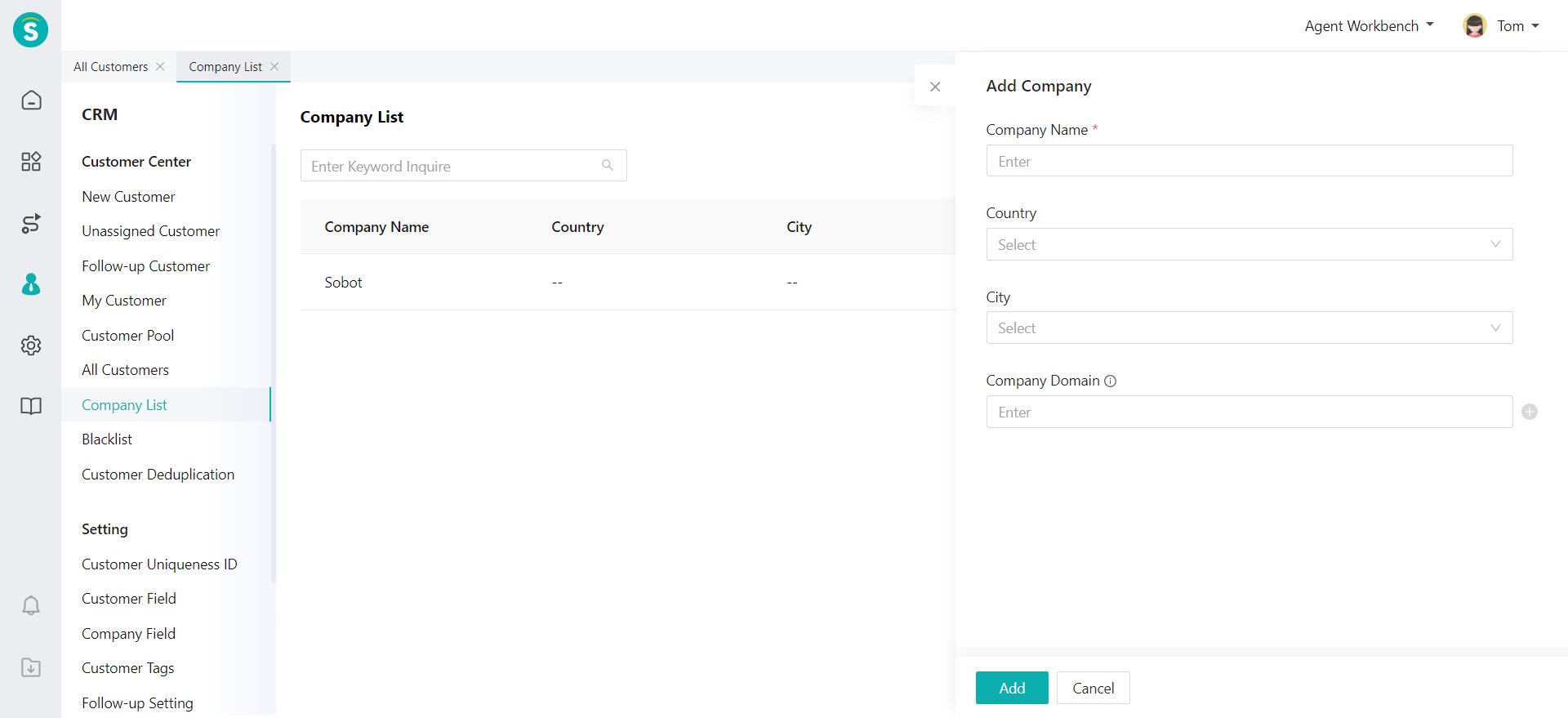
# Company List
You can customize fields in the company list through the CRM > Company List Page, and click the "Gear" icon on the right side of the company list to select or cancel the fields displayed in the list.
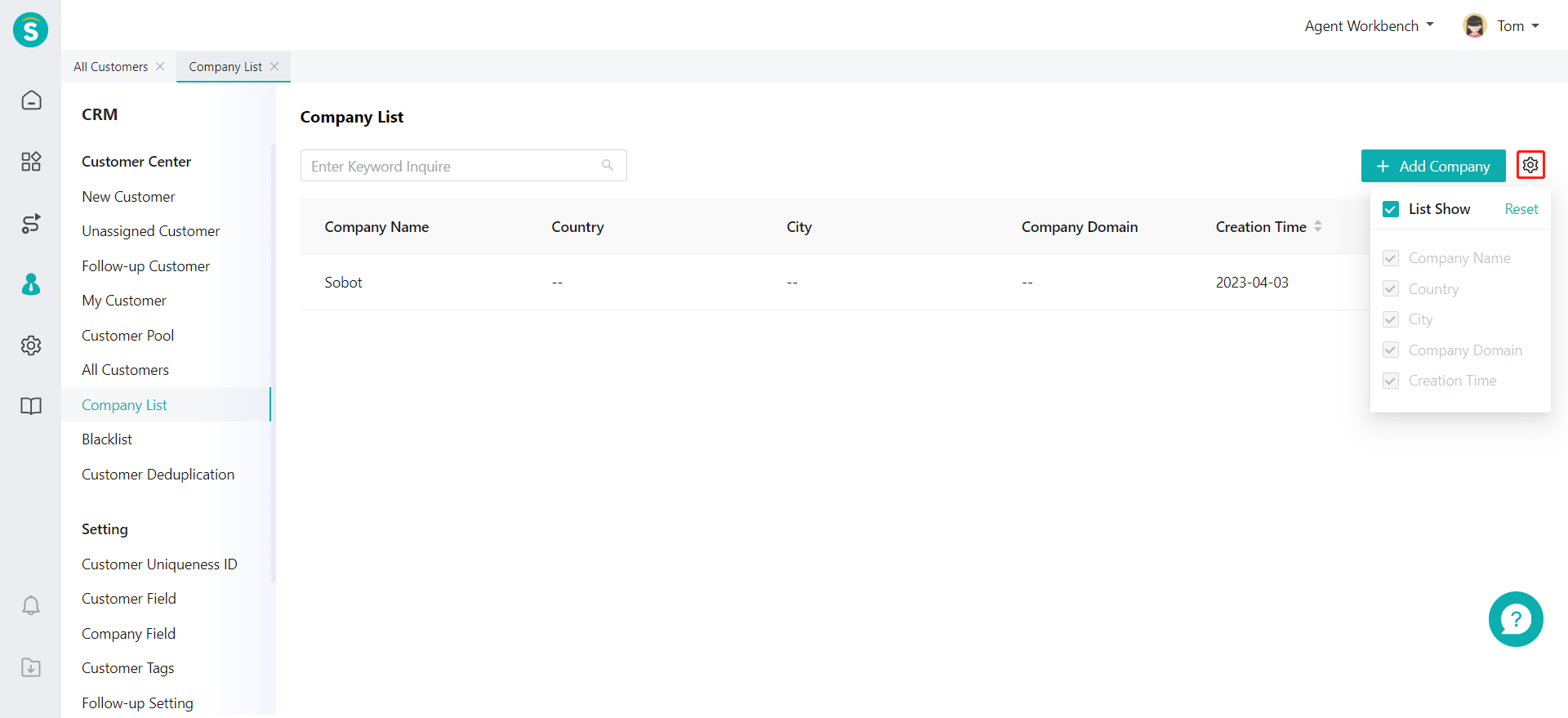
# Company Details
You can click the Company Info to enter the Company Details Page, where you can edit company information and view customer information within the company.