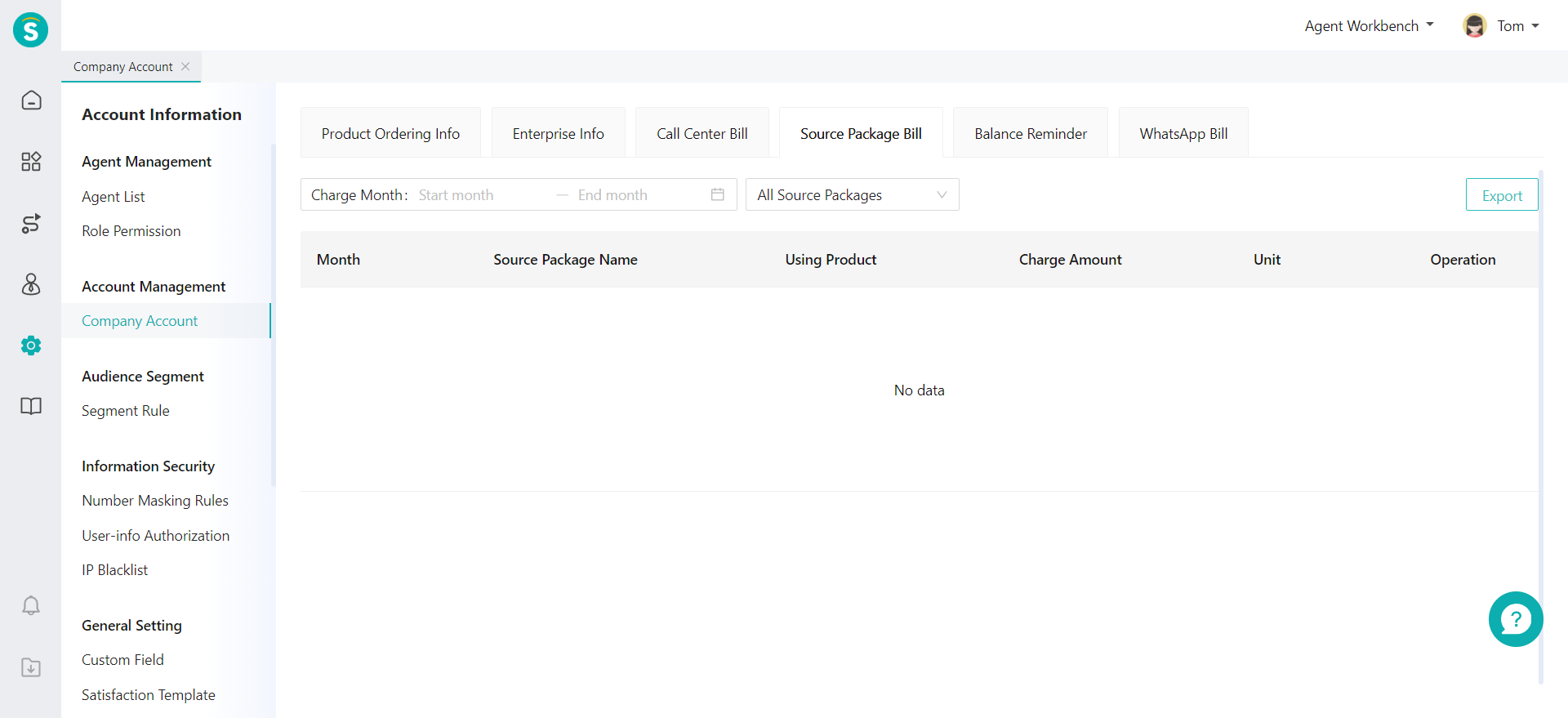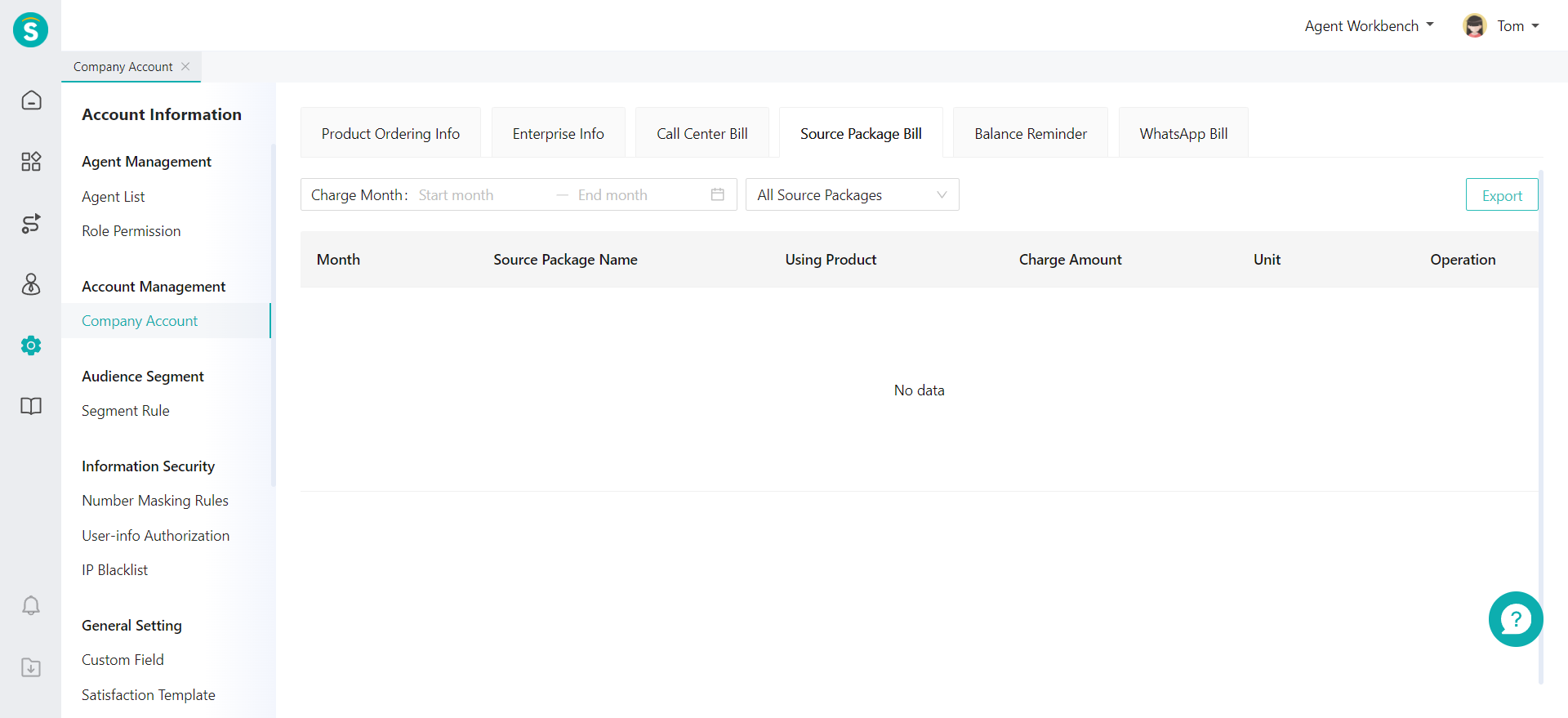Account Management Guide
# Account Management Guide
——View the ordered products in enterprise agent system account, edit enterprise basic information, and check consumption bills
# Preparation
You can view product ordering information after opening and activating an enterprise account and trailing or purchasing a product. In the event of phone charges, number/enterprise min charge or other resource package consumption, you can query the monthly bill and relevant details through the relevant bill page.
# Product Ordering Info
After the enterprise account is opened, you can view the products that have been opened by the enterprise through the Admin Center > Account Management > Agent Account > Product Ordering Info. The temporary products that have been opened but not yet effective and trial products will be displayed separately. You can view the available and unavailable products, the trial status of the agent account, and the balance of the resource package that has been recharged through this page.
The product resource package needs to be recharged separately, and the value-added package will be automatically opened according to the products you purchase or use, and can be used after recharging. You can view the consumed resources through the【Resource Package Bill】.
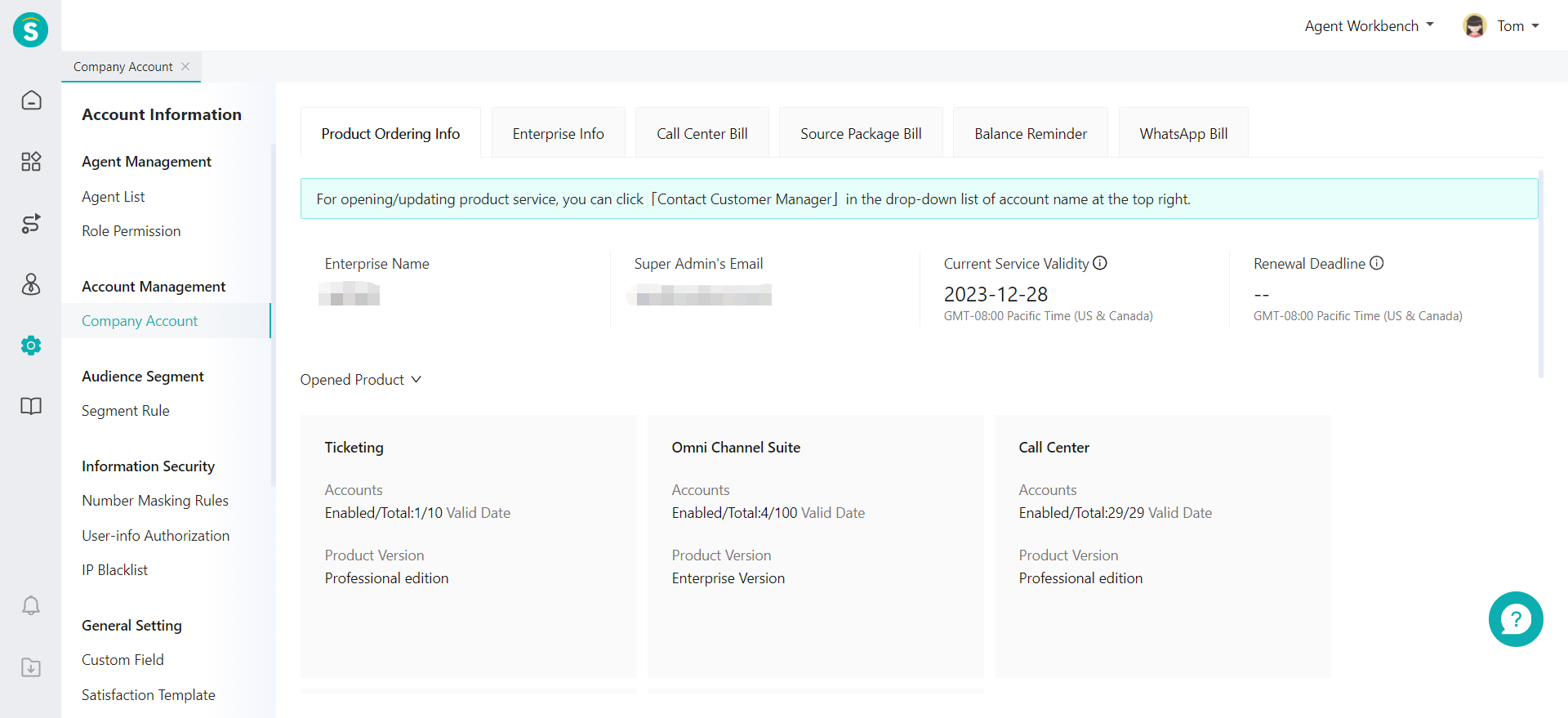
# Company Info
After the enterprise account is opened and activated, the system will generate your company information according to the information already filled in. You can query and change the relevant information at any time.
# ● Query Company or Contact Info
You can query company and contact information through the Admin Center > Account Management > Localization > Brand >Enterprise info.
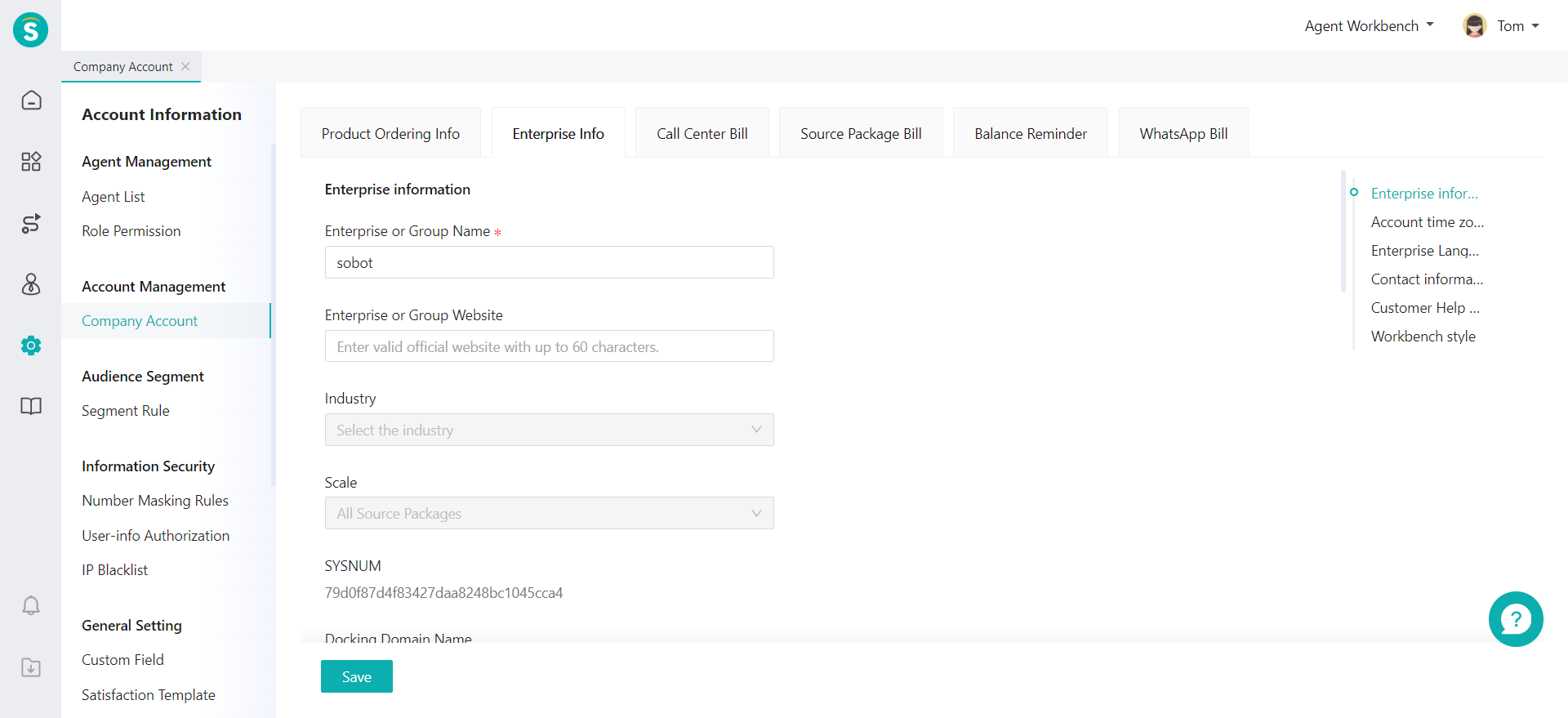
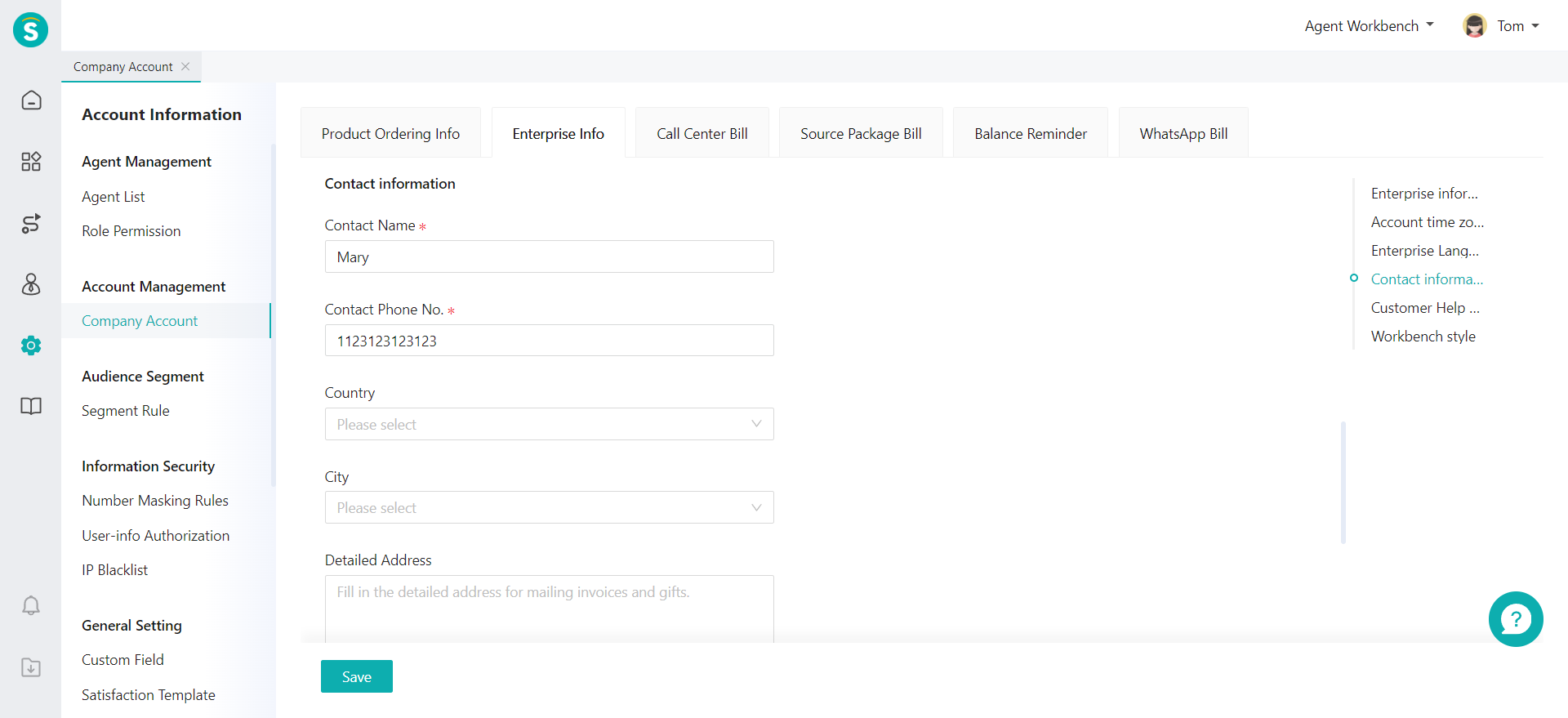
# ● Customize Company Logo
After the enterprise account is opened, the system will set the Logo on the top left of the admin console, the Help Center link, and the Contact Customer Manager link by default. You can modify the settings through the Admin Center > Account Management > Localization > Brand >Workbench style, customize the Logo, and hide the relevant URL information.
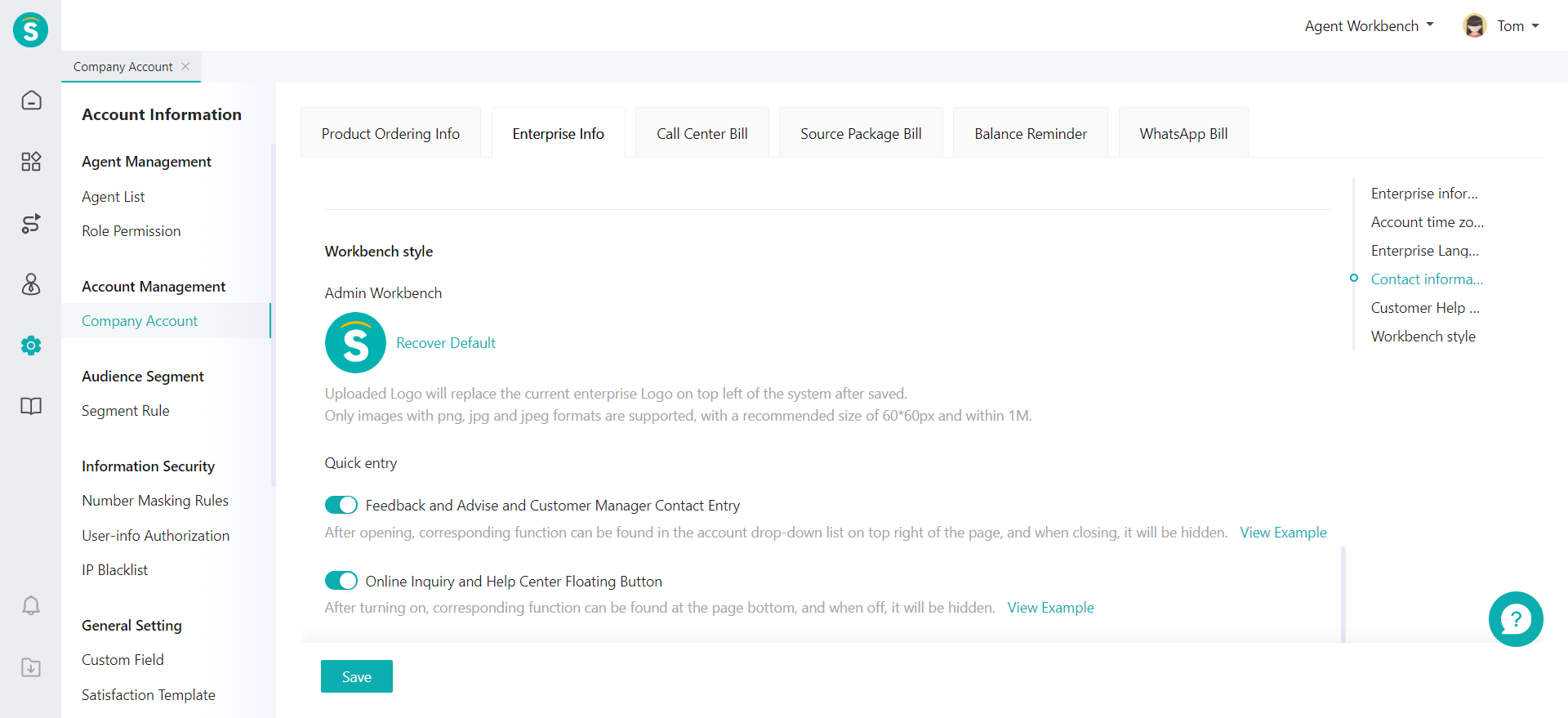
# Call Center Bill
If you have opened a call center product, you can view the enterprise's monthly bill of Call Center through the Admin Center > Account Management > Company Account > Call Center Bill.
# ● Phone Charges
- Monthly Bill Enterprise Monthly Bill=Phone Charges+No. Management Fee+Supplementary Payment for Min Charge. You can view the bill of the current month at the beginning of the next month.
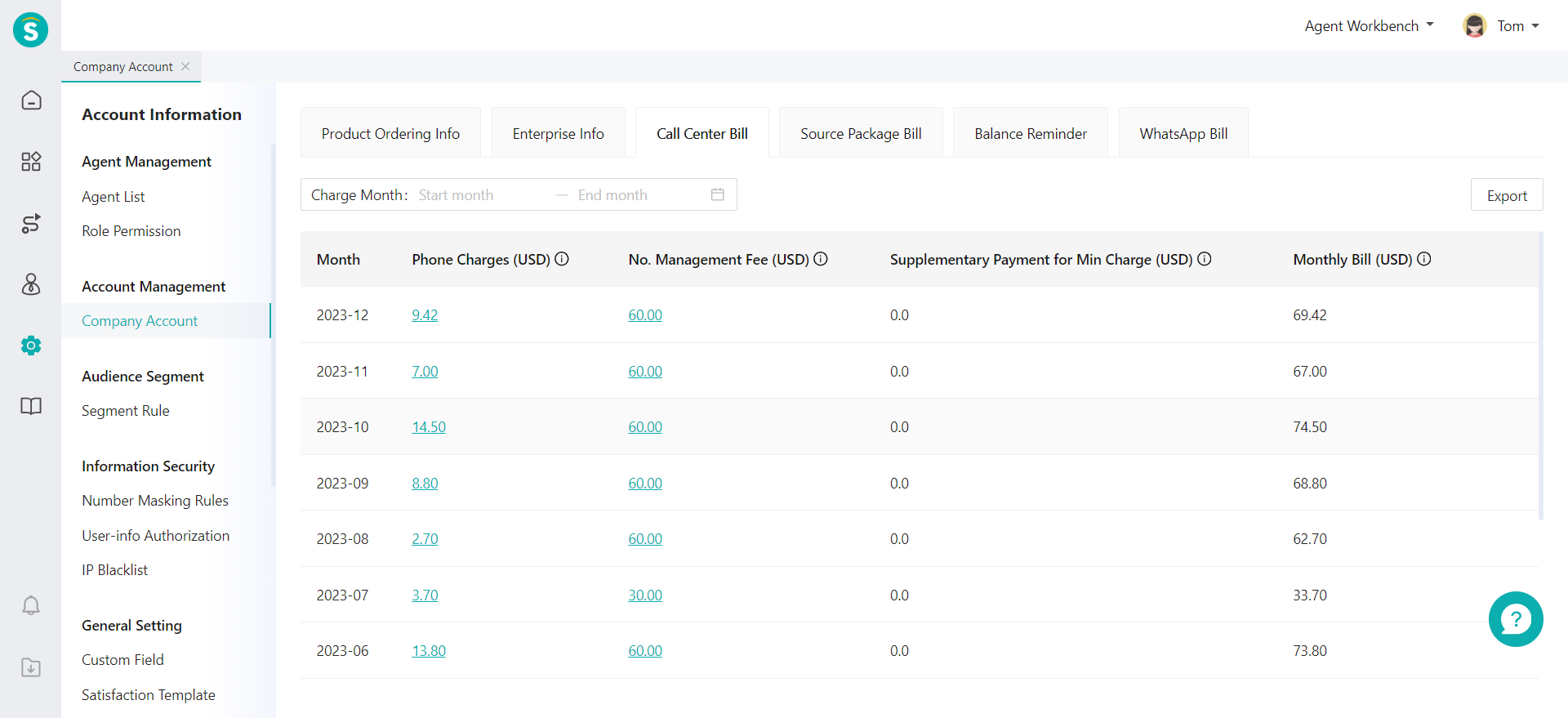
- Daily Bill You can click【Phone Charges】in the Monthly Bill to query the deduction details of the month. You can view the deduction amount on a daily basis, and also view the billing amount of each number on a daily basis.
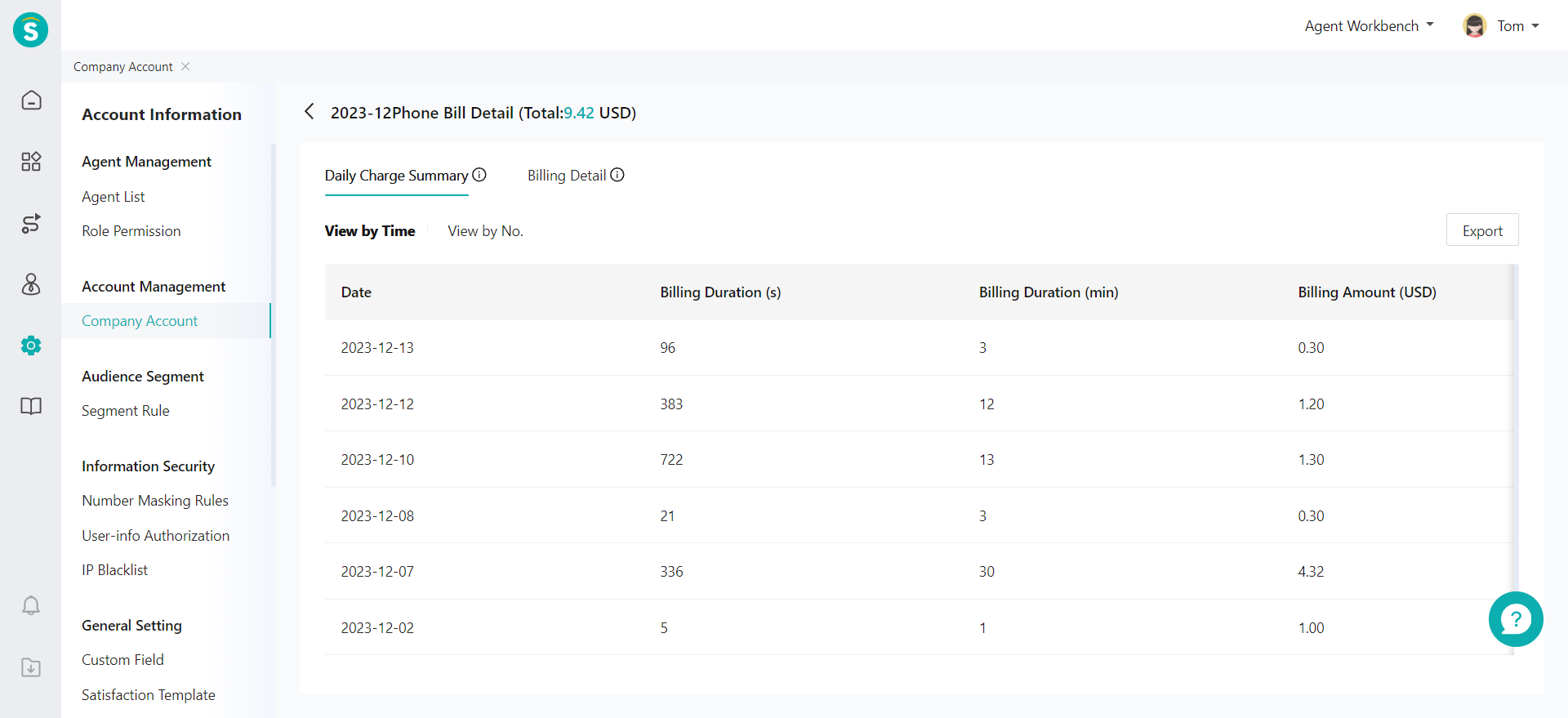
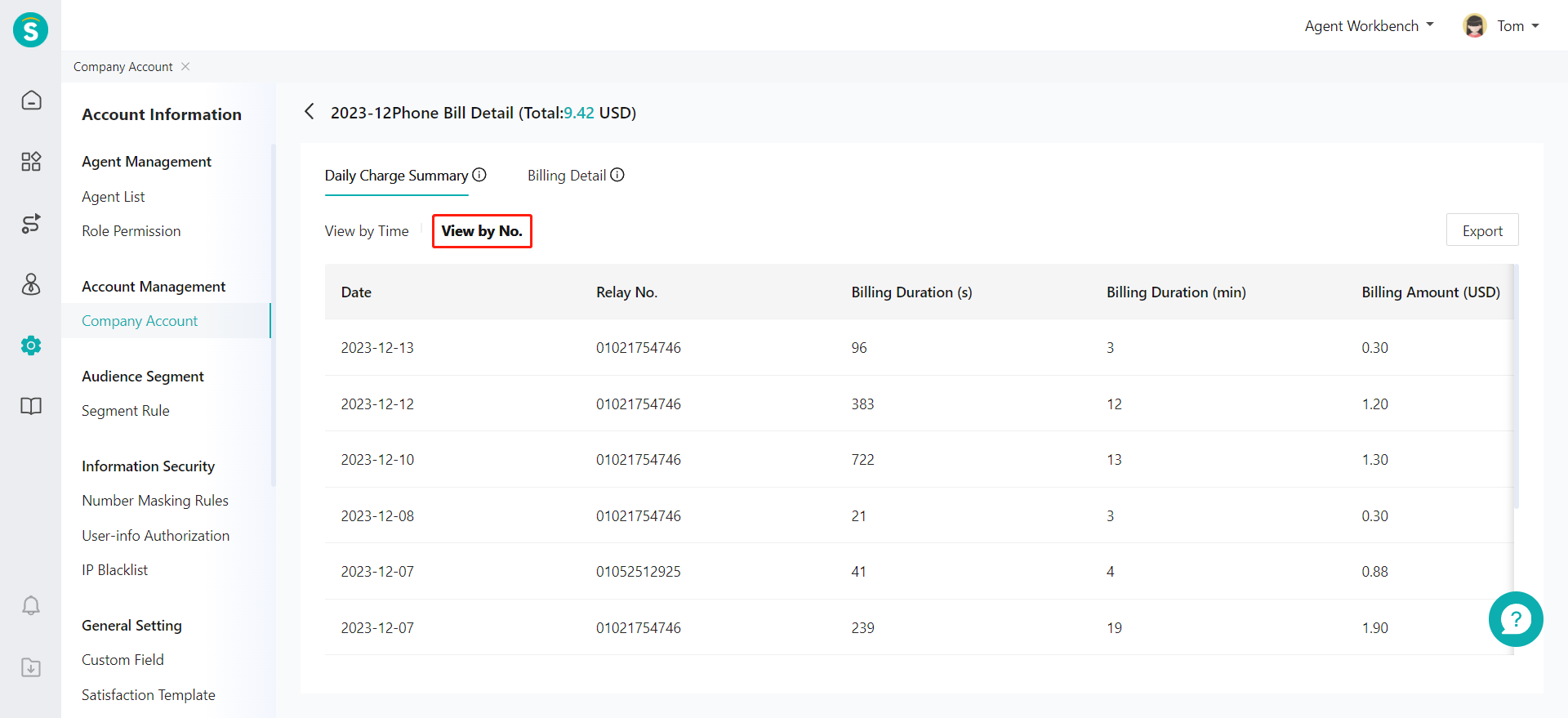
- Deduction details You can click【Phone Charges】in the Monthly Bill and select the deduction details to view the detailed billing amount of each talk record in the current month. The bill is divided into the talk billing details on the customer side and the talk billing details on the agent side. The charge for the phone call on the customer side is billed to its 1st reception agent. The charge for the phone call on the agent side is calculated independently by each involved agent of the call.
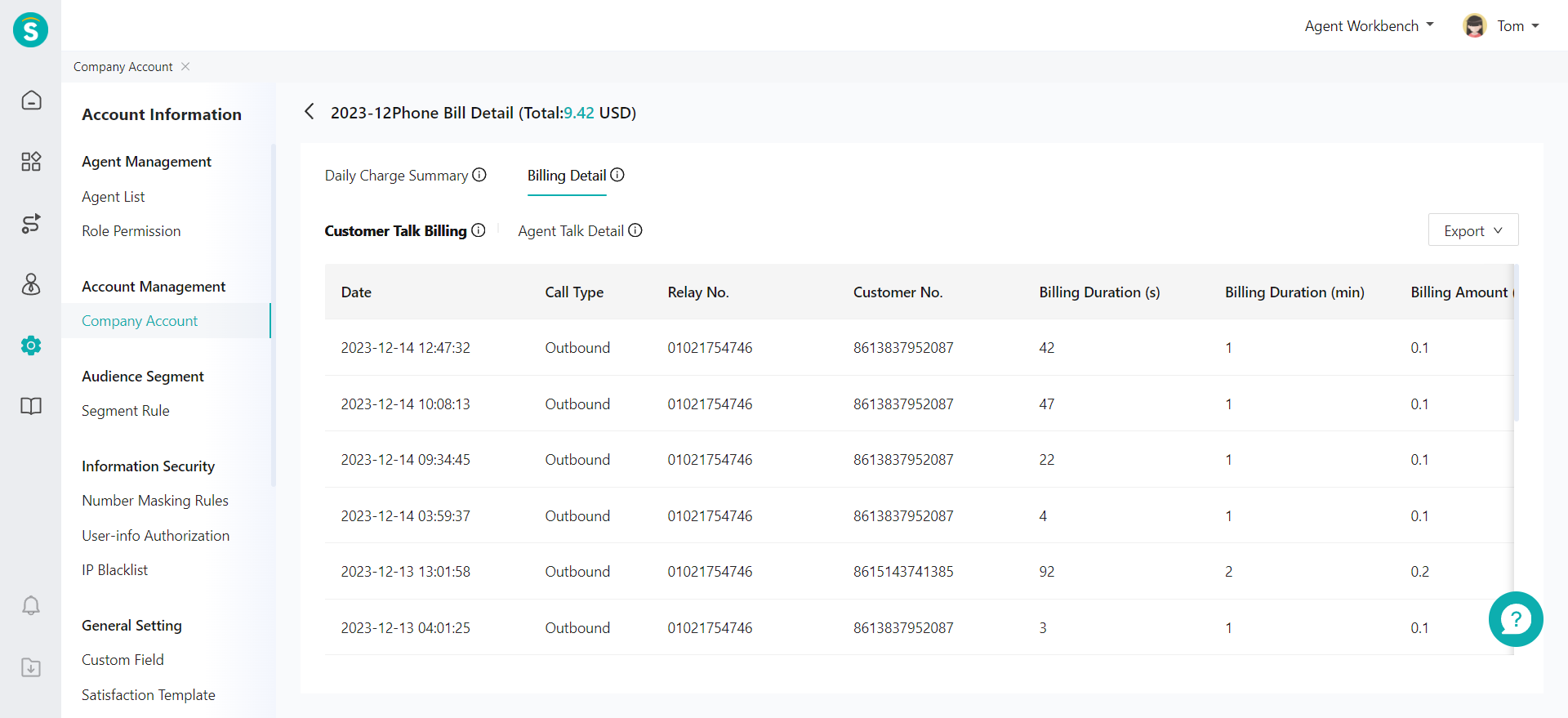
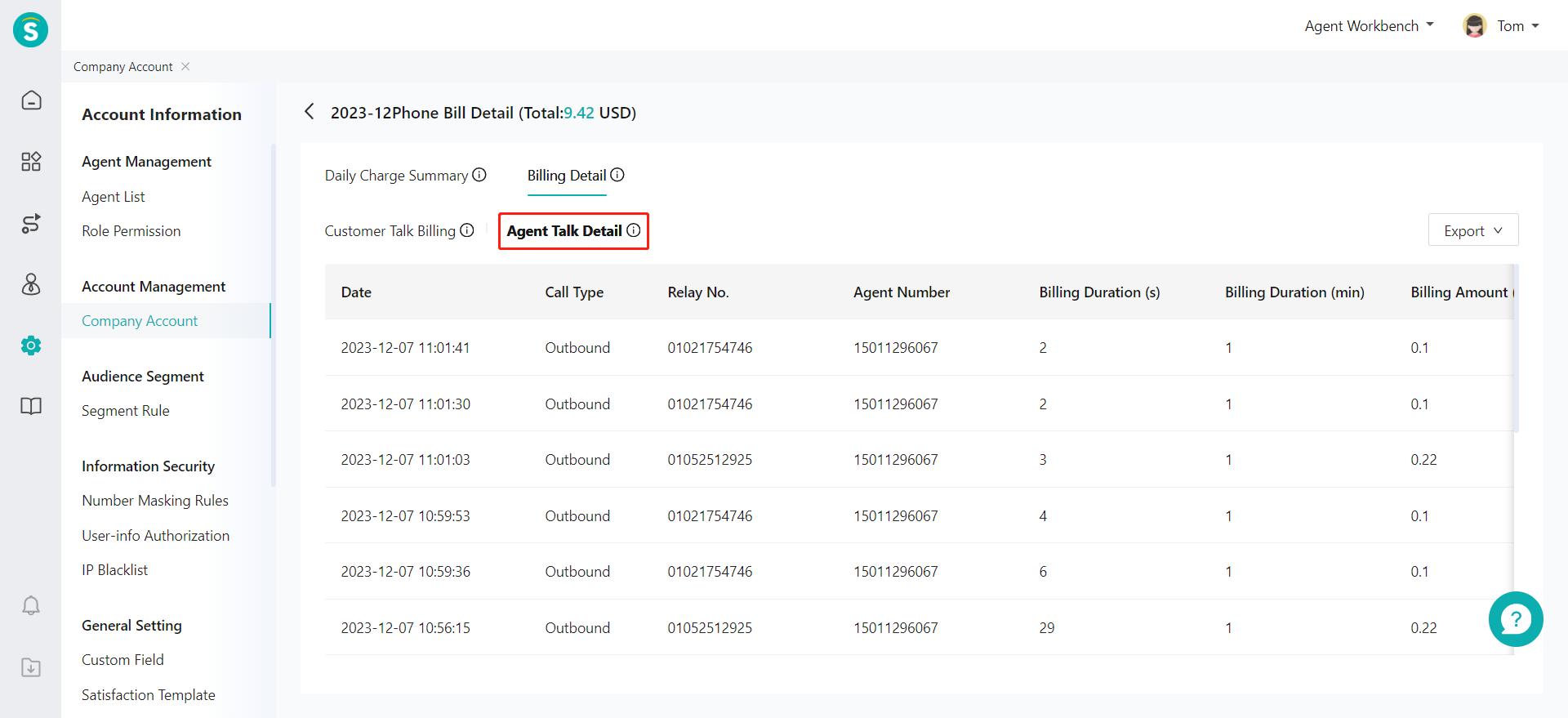
# ● Number Management Fee
When enterprises use voice products, if they need to use system number resources, they will be charged a management fee on a monthly basis. The management fee for the current month will be calculated each month according to the standard rate and included in the monthly bill amount.
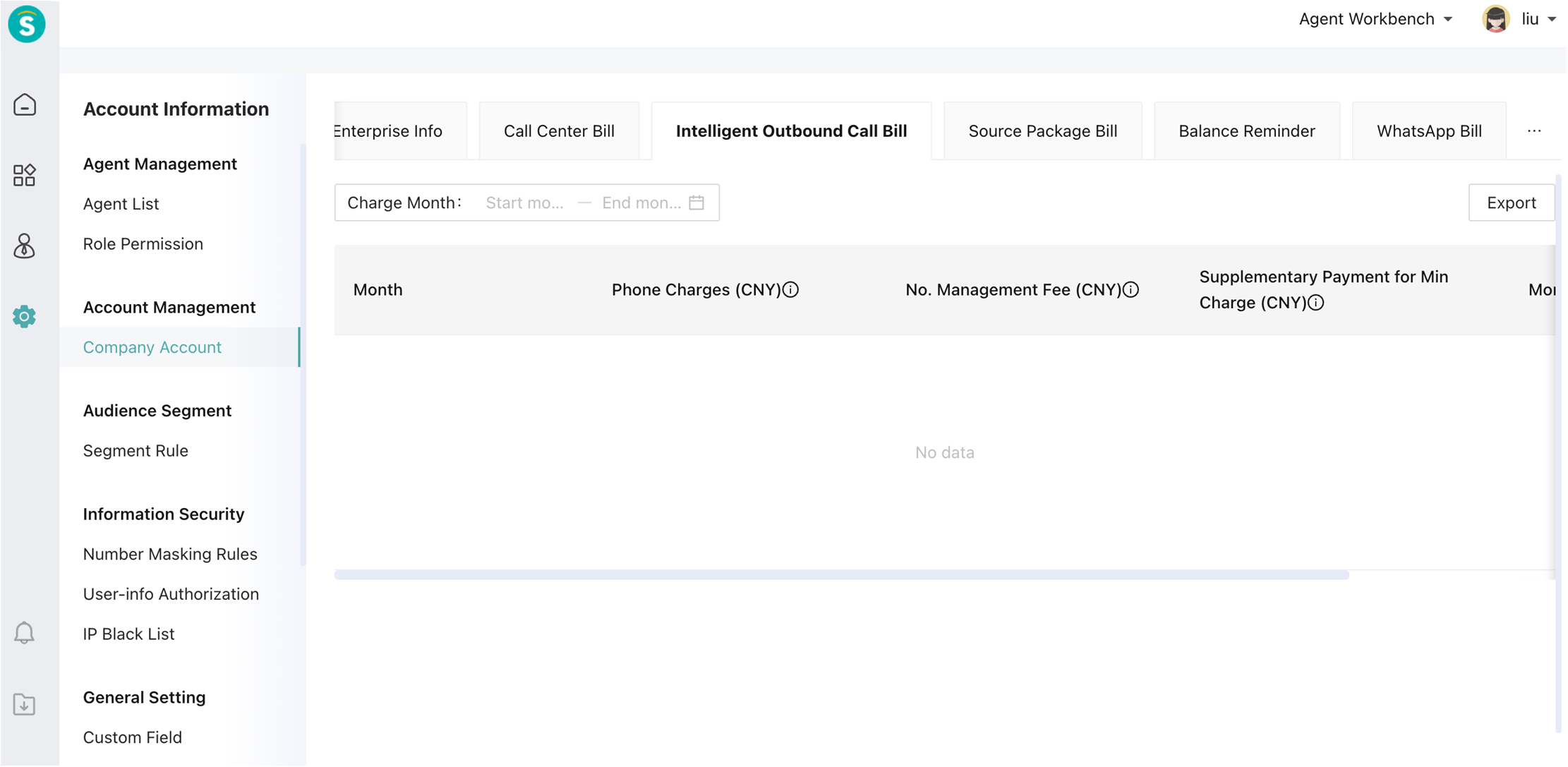
# ● Supplementary Payment for Min Charge
When you use a call center product, and there is a minimum charge for the number or enterprise package opened, you need to make supplementary payment for minimum charge on a monthly basis according to the actual consumption. Supplementary Payment=Supplementary Payment for Min No. Charge+Enterprise Supplementary Payment. You can view the supplementary payment amount of the current month at the beginning of the next month.
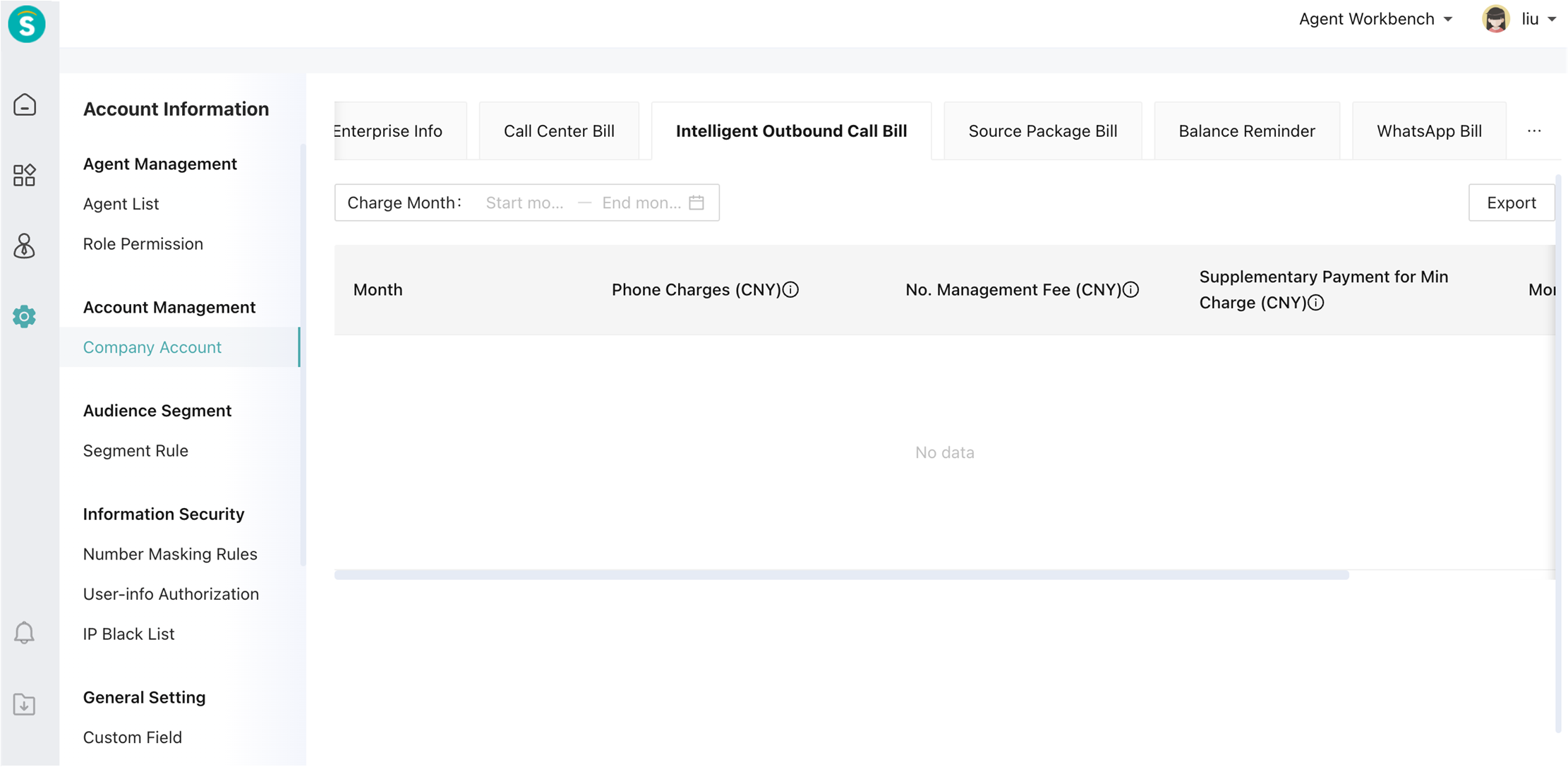
# AI Call Bill
The function of the phone bill of AI Call bot is basically the same as that of the Call Center. Please refer to the above for details.
# Resource Package Bill
If you have opened related products, you can view the consumed resources through the Admin Center > Account Management > Company Account > Resource Package Bill. The resource package will be automatically opened according to the purchased products and can be used after recharging. The corresponding value-added package of the products is shown in the table below.
| Opened Product | Opened Resource Package |
|---|---|
| Call Center | Call Center Phone Charges |
| Call Center | Call Center Phone Charges |
| AI Call Bot | AI Call Bot Phone Charges |
| Outbound Bot | Outbound Bot Phone Charges |
| Marketing SMS | Marketing SMS Package |
| Notification SMS | Notification SMS Package |
| Chatbot | Q&A Package & Speech-to-Text Service Package |
You can view the deduction amount of different resource packages of the enterprise each month through the Admin Center > Account Management > Company Account > Resource Package Bill, and click【Check Details】to check the deduction details of the resource package in the corresponding month.