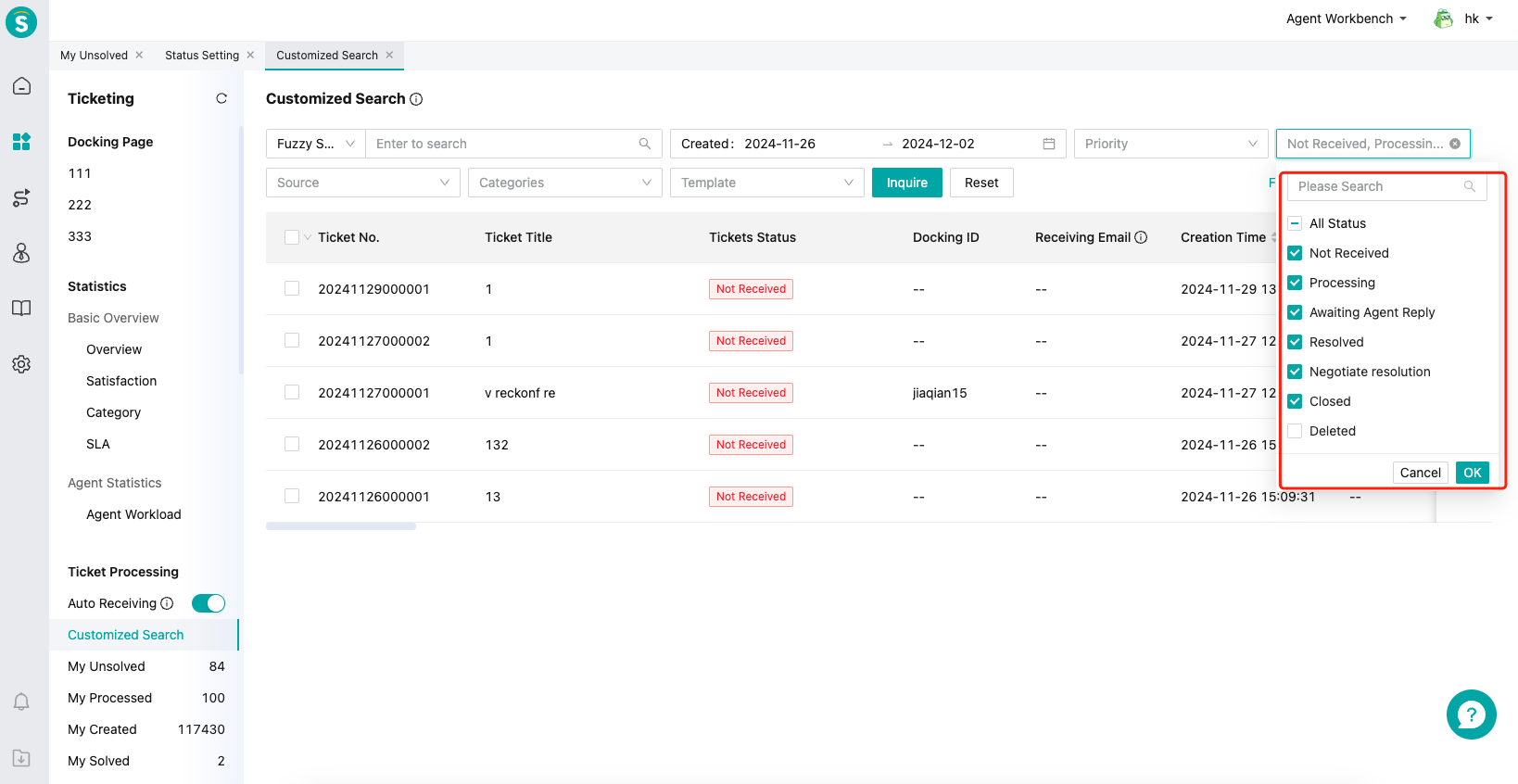Status Setting Guide
# Status Setting Guide
- Introduction to the application scenarios and usage methods of custom ticket statuses
# Application scenarios for custom ticket statuses
Customizing ticket statuses can more clearly indicate the current processing progress or result of the ticket.
● Scenario example 1:
An after-sales compensation ticket may be divided into processes such as issue confirmation, compensation review, and financial payout. At this point, you can customize three ticket statuses: "Issue Confirmation", "Compensation Review", and "Financial Payout" to indicate the current processing progress of the ticket.
● Scenario example 2:
A customer complaint ticket, where the ticket processing results can be one of the following: the problem was resolved for the customer, or it could not be resolved but the customer was appeased through negotiation or compensation. At this point, you can customize two ticket statuses: "Normal Resolution" and "Negotiated Resolution", to indicate the current processing result of the ticket.
# Note
Since this feature is not compatible with the old version, please make sure that the following terminals have been upgraded to the latest version before use, otherwise there may be abnormal ticket displays:
- The company's ticket system has been upgraded to the latest version (only customers logging in via soboten.com/sobot.com have the old version);
- The company's Sobot app (Android, iOS) has been upgraded to the latest version (3.4.1 and above),Hongmeng currently does not support it;
- The company's SDK has been upgraded to the latest version;
- Adaptation to the latest open APIs, involving Create Tickets (Customer), Create Tickets (Agent) (opens new window) , Reply to Tickets (Customer) (opens new window), Reply to Tickets (Agent) (opens new window), Query Ticket Detail Page (opens new window), and Ticket Message Forwarding (opens new window);
# Ticket status category description
# ● New
The ticket has just been created and has not yet been assigned. The default status for new category tickets in the system is "Not Processed".
This category does not support adding additional ticket statuses.
Once a ticket flows from the new category to another category, it is not allowed to flow back to the new category.
# ● Processing
The ticket is being processed by agent. The default status for tickets in this category in the system is "Processing" and "Waiting for Agent Reply".
This category supports adding additional ticket statuses.
# ● Awaiting response
The ticket is awaiting customer response, and the system does not default to this status category.
During the processing of the ticket, if information from the customer is needed to proceed, the ticket can be set to this status category.
When the work order is in that category, if the customer replies, the work order status will change to "in progress".
# ● Paused
The ticket is awaiting a response from a third party other than the customer, and the system does not default to this category of ticket status.
During the processing of the ticket, if information/materials from another company or supplier are needed to proceed, the ticket can be set to this status category.
# ● Resolved
It indicates that the agent has resolved the ticket, but the customer has not yet confirmed. The default status for tickets in this category in the system is "Resolved".
This category supports adding additional ticket statuses.
# ● Closed
When the agent has resolved the ticket and the customer has confirmed that there are no issues, the default status for tickets in this category in the system is "Closed".
This category supports adding additional ticket statuses.
# Ticket status setting steps
# ● New
Click the "+New Status" button, select the new status category to create. The new category does not support customizing ticket statuses;
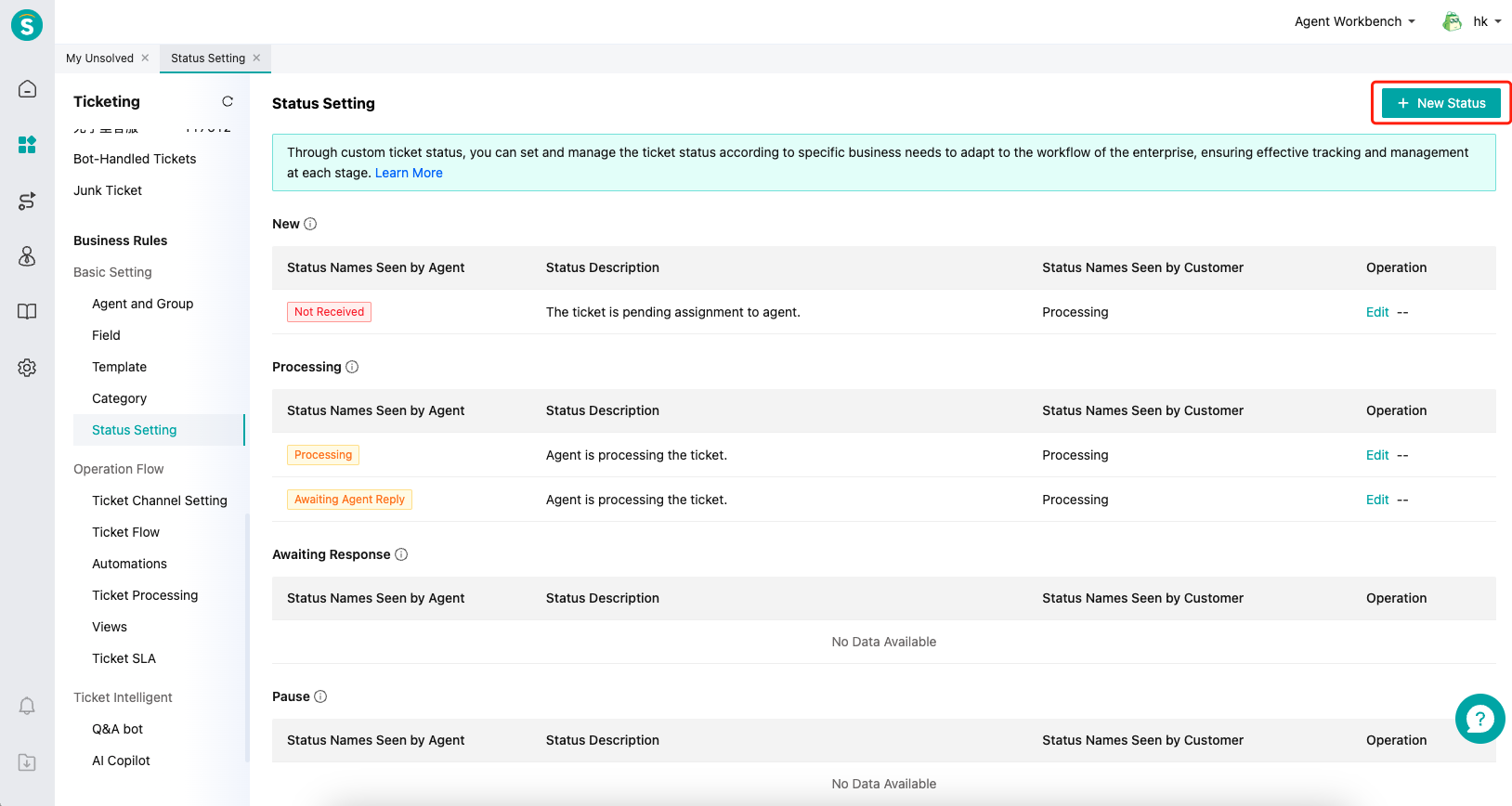
Name the ticket status displayed on the agent side; customizing the ticket status names for the customer side is currently not supported; a maximum of 30 ticket statuses can be created;
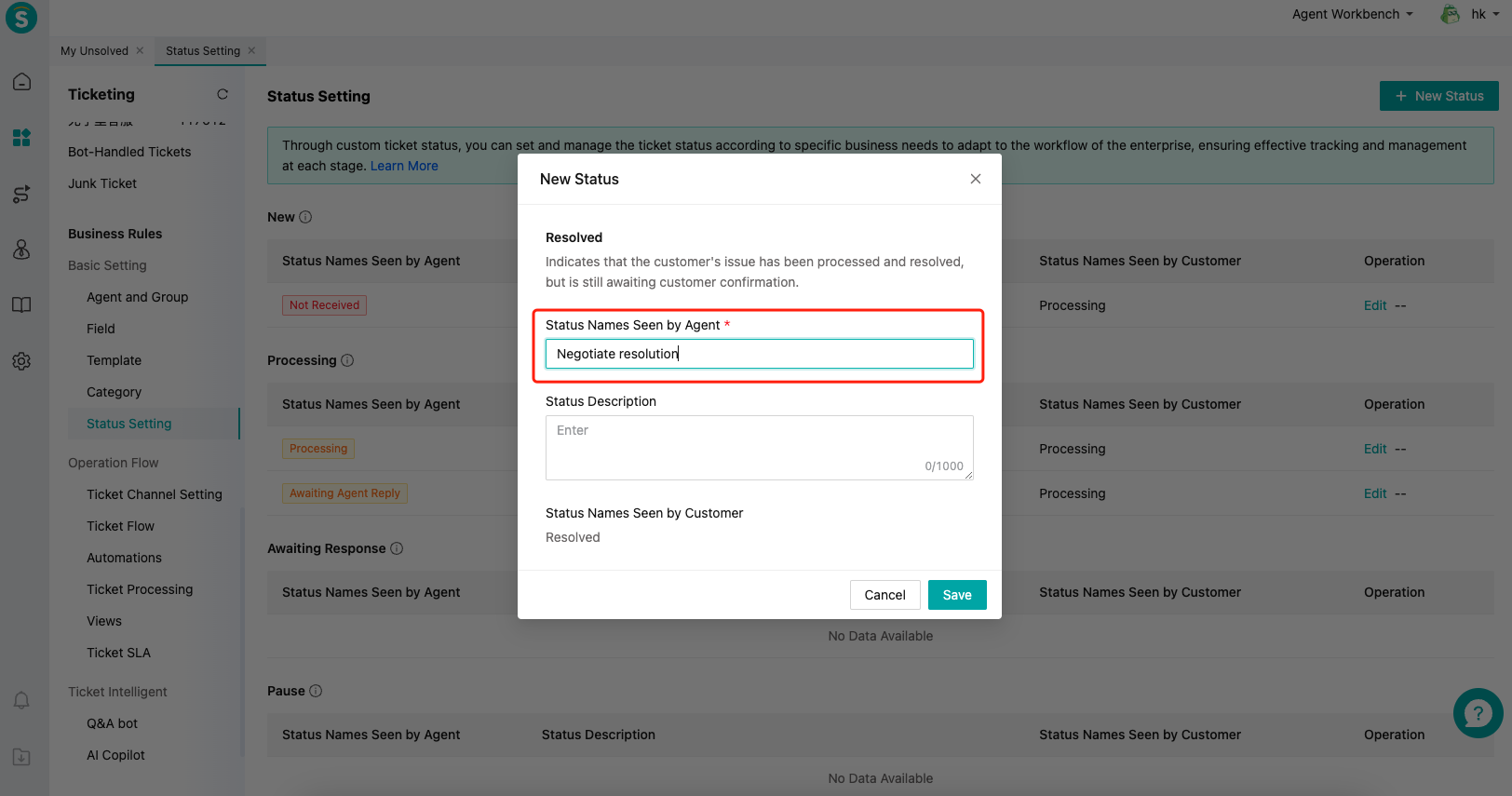
# ● Editing
Only modification of the ticket status names of the agent side is supported.
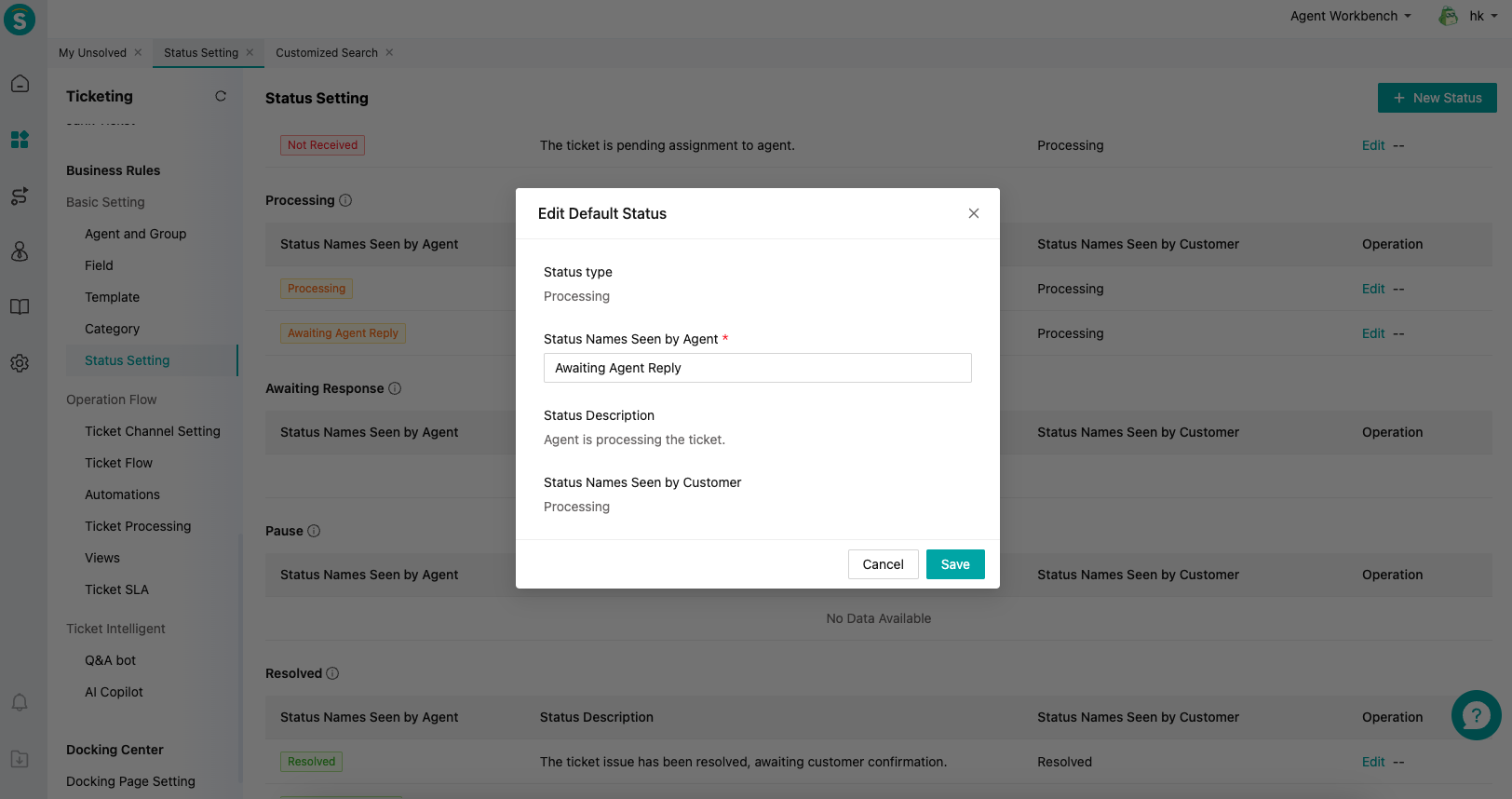
# ● Deletion
The system default ticket status does not support deletion; after deletion, the ticket status can still be selected in statistics and queries, but it will no longer be available during processing and flow;
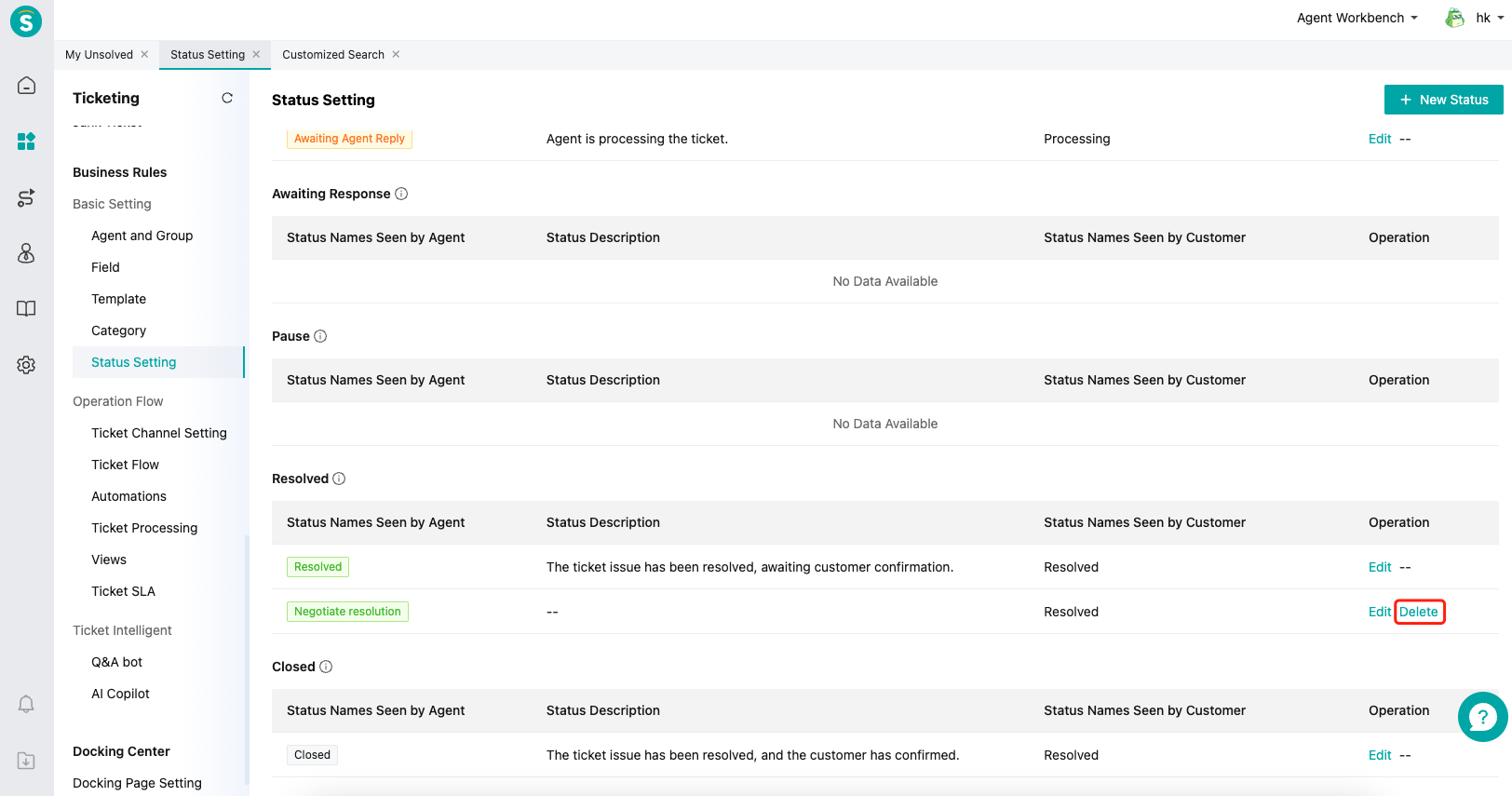
After the ticket status is deleted, it will be displayed as a query condition: